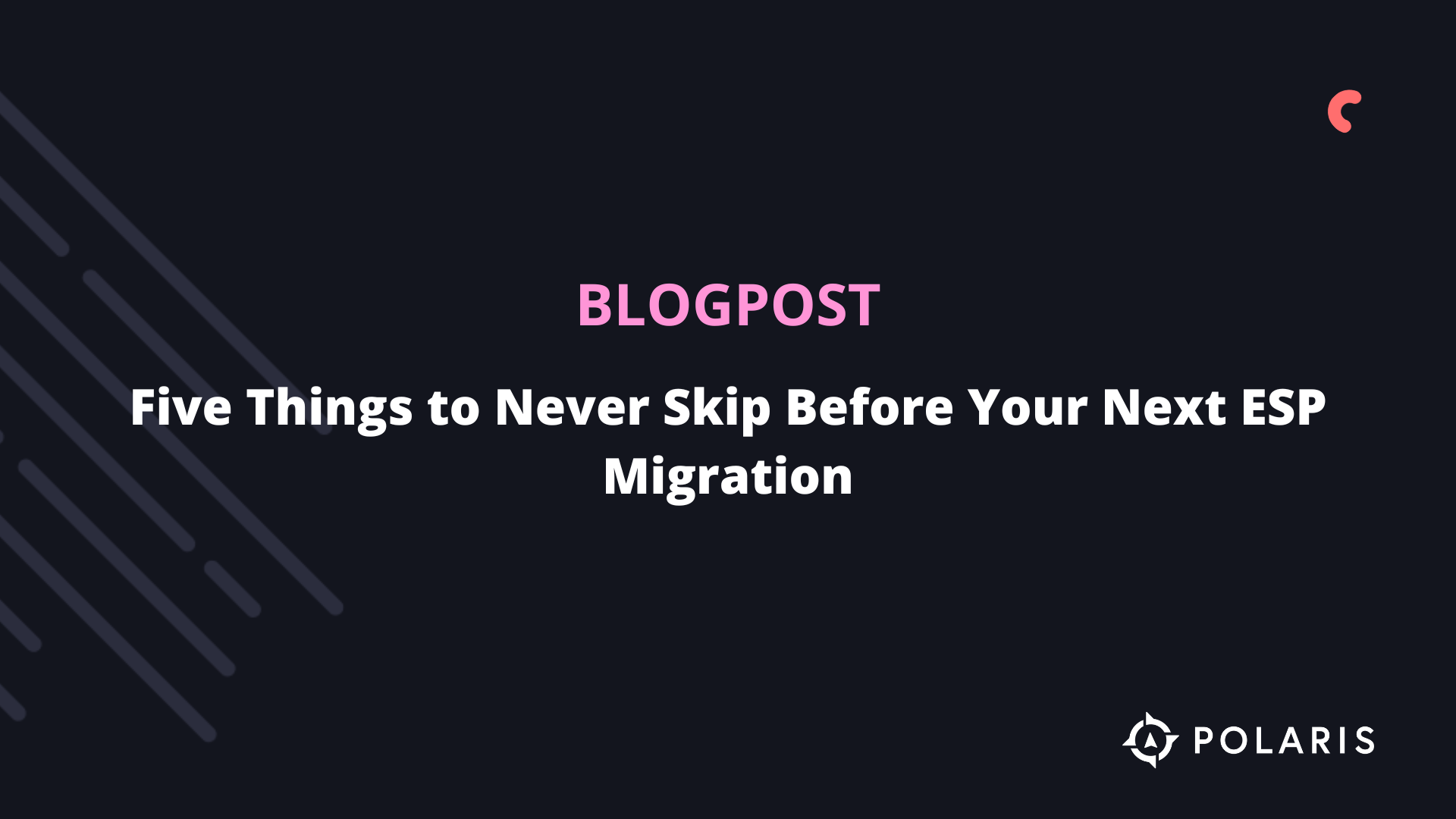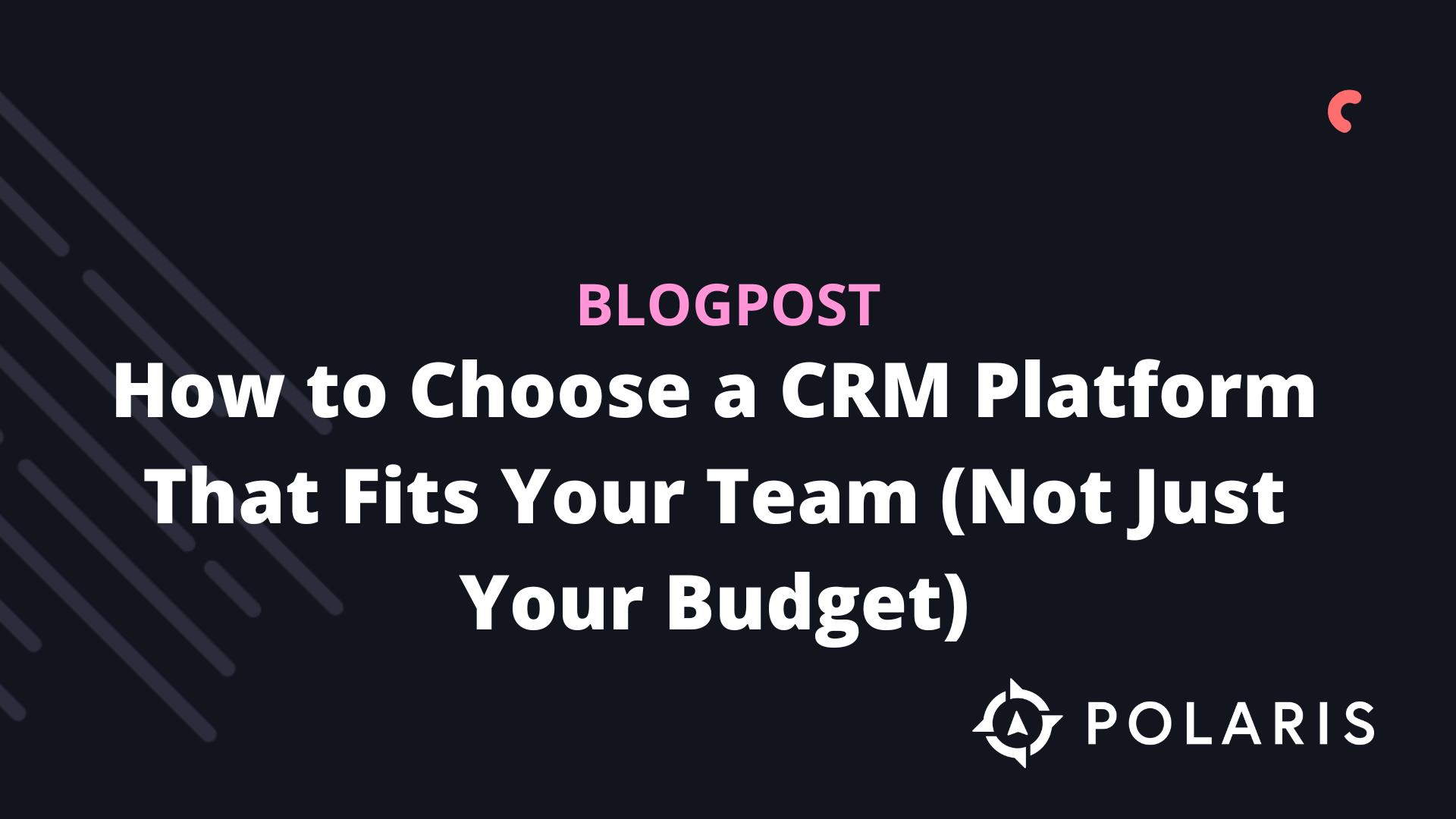The Three Key Metrics from PrestaShop to Klaviyo


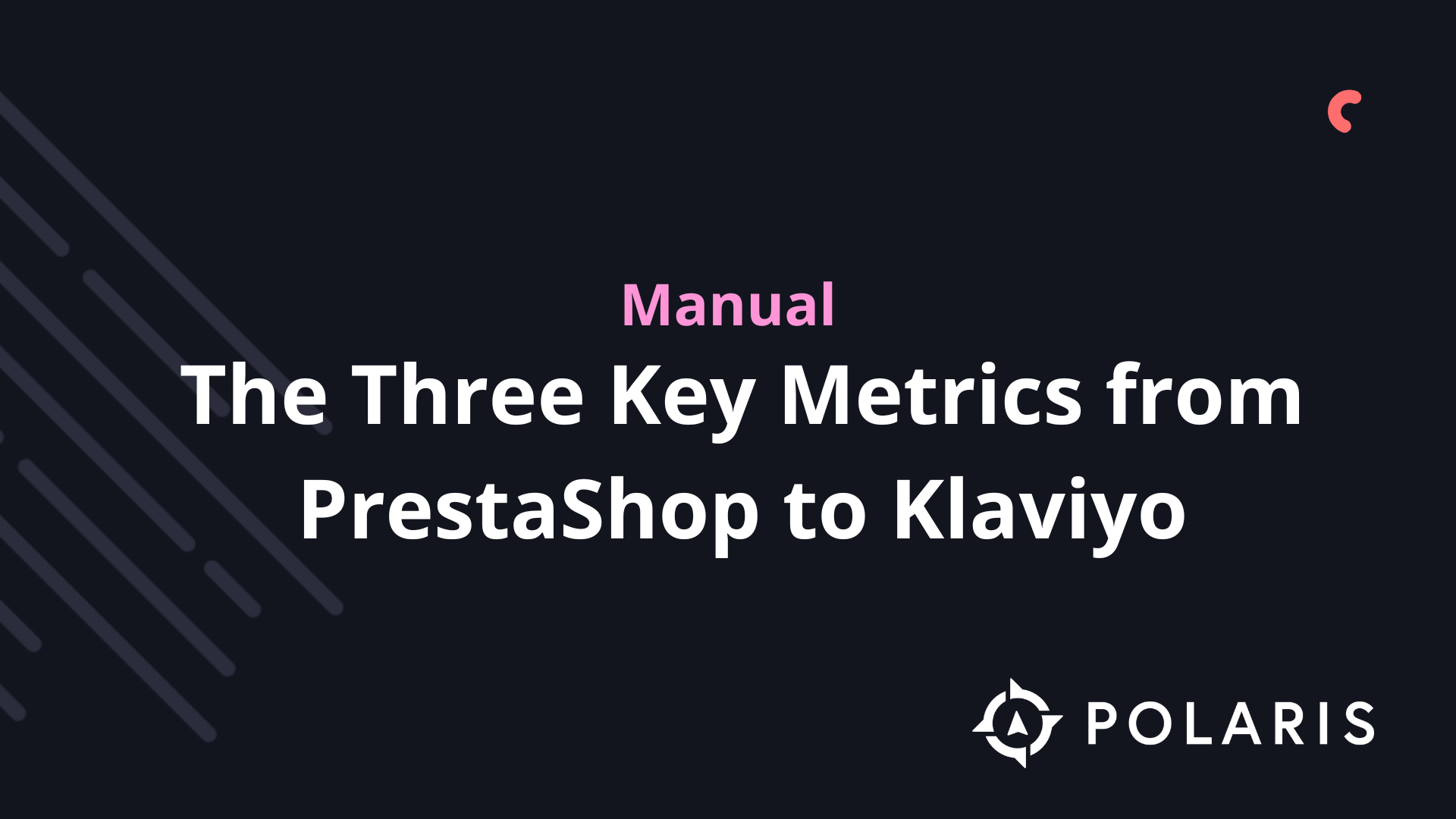
You're about to learn about the synchronized metrics from PrestaShop to Klaviyo.
Order events are synchronized every 30 minutes (e.g., Placed Order).
Transactional order events are synchronized in real-time if you choose to enable them in your module settings (e.g., Placed Order Transactional).
Klaviyo onsite events (Active on Site, Viewed Product, and Added to Cart).
Transactional versus Non-transactional Metrics
If you have enabled the option to send real-time order events to Klaviyo during the integration, a second set of order events labeled as transactional will be synchronized in real-time to Klaviyo. For example, you will see a metric in Klaviyo labeled as Placed Order Transactional, which is synchronized in real-time, alongside a metric labeled as Placed Order, which is synchronized every 30 minutes. The transactional events synchronized to Klaviyo are:
- Placed Order Transactional
- Fulfilled Order Transactional
- Cancelled Order Transactional
- Refunded Order Transactional
PrestaShop Metrics
You can view all PrestaShop metrics in Klaviyo by navigating to Analytics > Metrics. Filter by PrestaShop to see order and transactional order events (they have a PrestaShop icon) or filter by API to see Klaviyo onsite events (they have a gear icon).
Active on Site
This event is created when a customer is active in your PrestaShop store.
Viewed Product
Klaviyo tracks this event when a customer views a product in your PrestaShop store. This is useful if you want to set up a browse abandonment flow or offer personalized product recommendations based on product browse data.
Added to Cart
This event is created when a customer adds an item to their shopping cart.
Started Checkout
The Started Checkout metric is created when:
- A customer logs into their account, adds something to their cart, and goes to the checkout page.
- Without logging in, or using guest checkout, a customer adds something to their cart, goes to the checkout page, and enters their email address.
Klaviyo captures the value of a shopping cart at the moment of checkout, as well as other relevant details of a customer's cart that you can use for personalized abandoned cart emails. You can filter and target each event based on the following criteria:
- Language: The language used.
- Cart ID: An ID assigned to the cart.
- Items: The names of the products in the cart, e.g., Red T-shirt or Blue Pants.
- Item Count: The number of items in the cart.
- Total Discounts: The total amount of any coupons or discounts if someone has used a code, e.g., 10.00.
- Categories: The full set of categories for the products in the cart, e.g., t-shirts, men's, pants, and sale.
- Tags: The list of meta keywords for the products in the cart.
- Shop ID: The ID of the store associated with the order.
- Reclaim Cart URL: A URL that can be used to rebuild the customer's cart, e.g., in an abandoned cart email.
- $event_id: The ID of the Started Checkout event.
- $value: The value of the cart.
- $extra: A series of extra data.
Placed Order, Fulfilled Order, Cancelled Order, and Refunded Order
All these events are created based on the order status mapping that you configured during the integration. Each event contains product information about the purchased items, including product names, categories, etc. You can filter and target each event based on the same criteria:
- $value: The total value of the order.
- $extra: A series of extra data.
- Categories: The full set of categories for the products in the order, e.g., t-shirts, men's, pants, and sale.
- Item Count: The number of items in the order, e.g., 2.
- Items: The names of the products in the order, e.g., Red T-shirt or Blue Pants.
- Shop ID: The ID of the store associated with the order.
- Language ID: Shop language ID as a two-letter code, e.g., NL.
- Total Discounts: The total amount of any coupons or discounts if someone has used a code, e.g., 10.00.
- Discount Codes: Any discount or coupon codes that someone has used for the order, e.g., SPRING10.
- Tags: The list of meta keywords for products in the order.
- Order Status: The status of the order, as configured in order status mapping, e.g., Payment Accepted.
Ordered Product
By default, this event is tracked once for each product that a user orders when they place an order. For example, if a customer buys a T-shirt and jeans, one Placed Order event is tracked along with two Ordered Product events.
The event that Klaviyo tracks contains detailed information about each purchased product. This is useful for creating behavioral segments based on product options and other detailed information not available in the Placed Order event. You can filter and target Placed Order events based on the following criteria:
- Name: The name of the ordered product.
- SKU: The SKU of the ordered product.
- Product ID: The ID of the ordered product.
- Quantity: The quantity of the ordered product.
- Categories: The full set of categories for the product, e.g., t-shirts, men's, and sale.
- Tags: The list of meta keywords for the product.
- $event_id: An ID associated with the Ordered Product event.
- $value: The value of the ordered product.
- $extra: A series of extra data.
Questions?
Do you have any questions after reading this article about integrating PrestaShop with Klaviyo? Feel free to contact Polaris Growth.
%20(1).png)