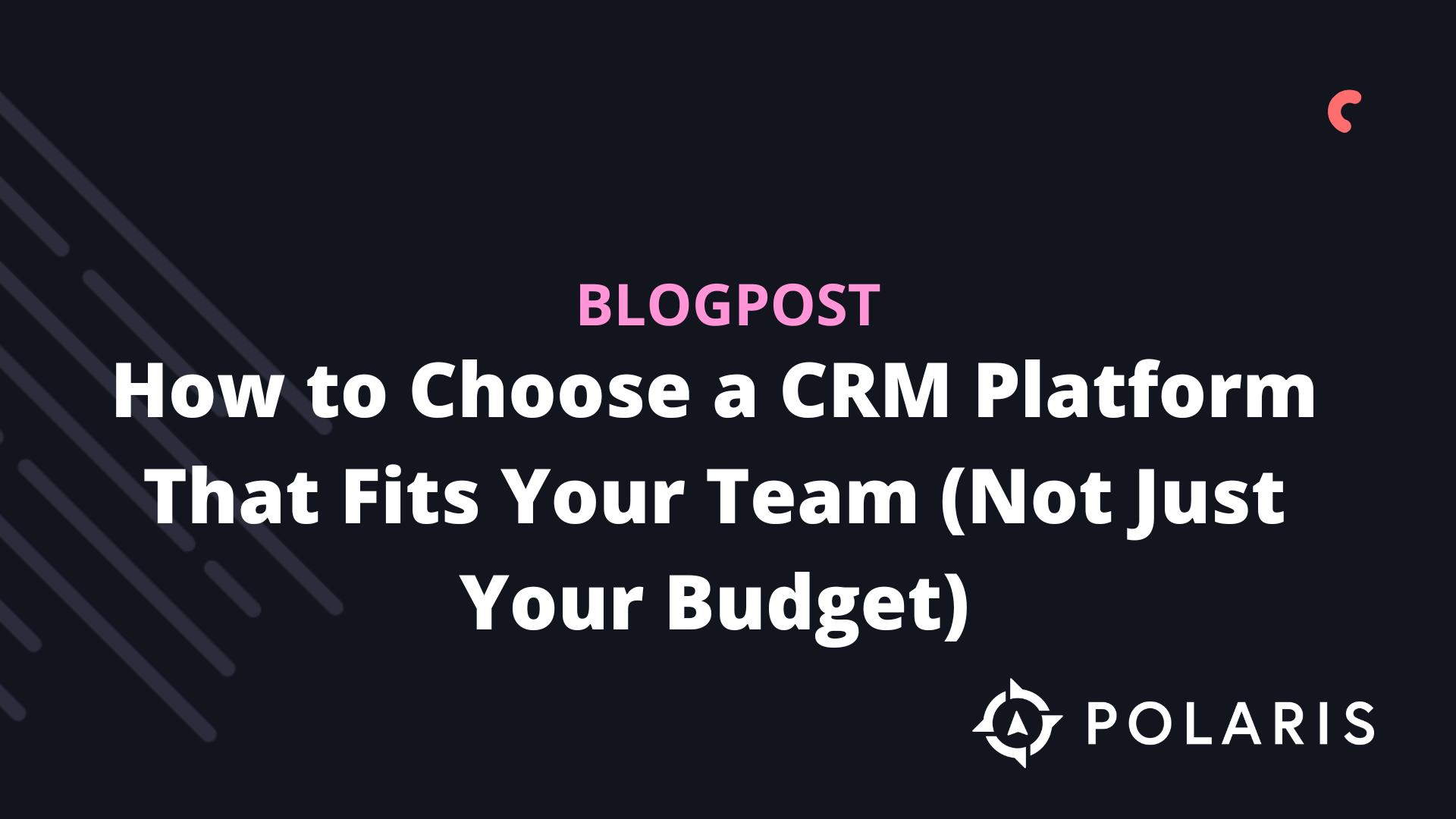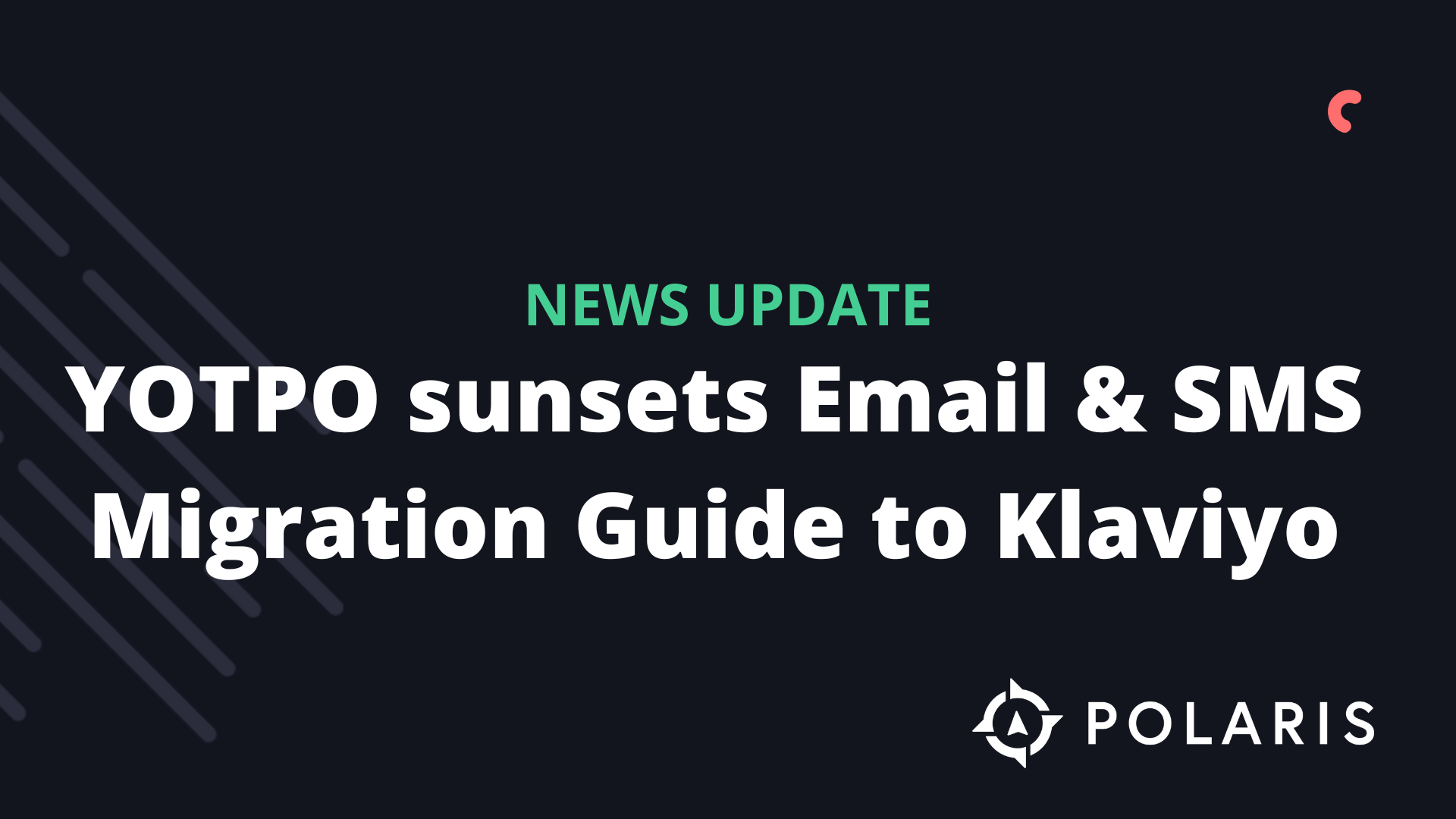How to integrate Gorgias with Klaviyo?



You will learn how to integrate with the Gorgias Helpdesk to synchronize support ticket activities with Klaviyo and respond to SMS messages from Gorgias. When you integrate with Gorgias, the metrics for Opened Ticket, Resolved Ticket, and Completed Survey for all ticket activities will synchronize with Klaviyo. Additionally, you can choose to synchronize SMS conversations and manage SMS responses from Gorgias.
Before you begin
The SMS integration works only for:
- Recipients in the US or Canada
- Recipients in the UK using a long code or short code
- Recipients in Australia using a long code
If you plan to use Gorgias for SMS messaging, you must have previously set up SMS in Klaviyo. If you haven't done this yet, follow these steps:
- Click on your account name in the bottom left and select Settings > SMS.
- Click on Set up SMS for free..
- Make sure you have reviewed Klaviyo’s best practices for two-way messaging, including the settings for your auto-responder setup.
- Also, ensure that you set up custom subscribe keywords for each requested customer response to establish automatic replies and add these customers to specific lists. Custom subscribe keywords sent by customers will not trigger the creation of a ticket in Gorgias.
Integrate with Gorgias
Follow the steps below to integrate Gorgias with Klaviyo:
- Log in to your Klaviyo account.
- In the bottom left, go to your account name and click on Integrations.
- Select All Integrations and search for Gorgias.
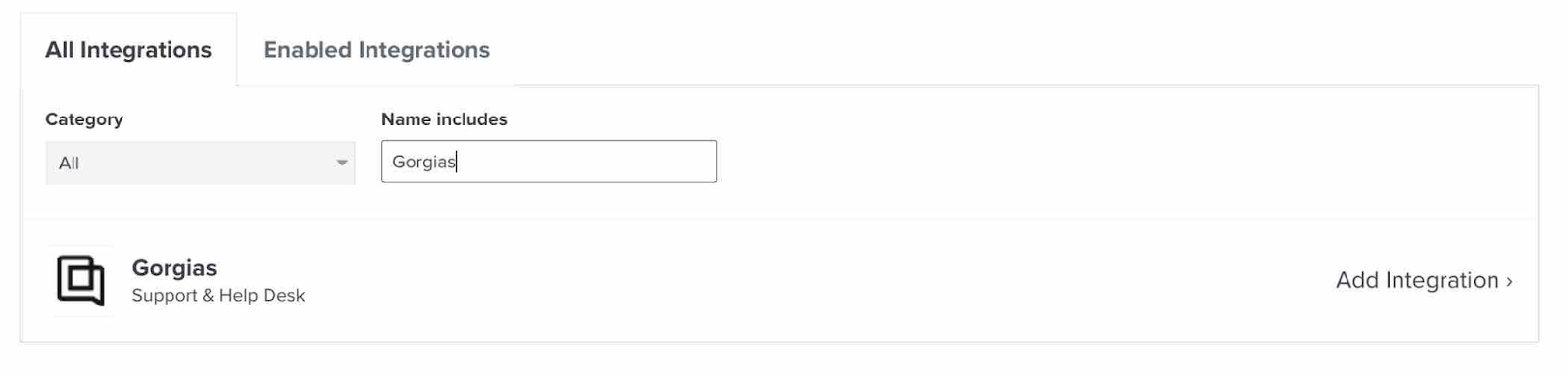
- Click on Add Integration.
- Click on Integrate with Gorgias to start the integration.
- Enter the Helpdesk URL in the Gorgias Helpdesk URL field. This will synchronize all Gorgias activity. For example, if you use one Gorgias account to manage multiple regional sites (and multiple Klaviyo accounts), all Gorgias activities will be synchronized with the Klaviyo account where you set up the integration.
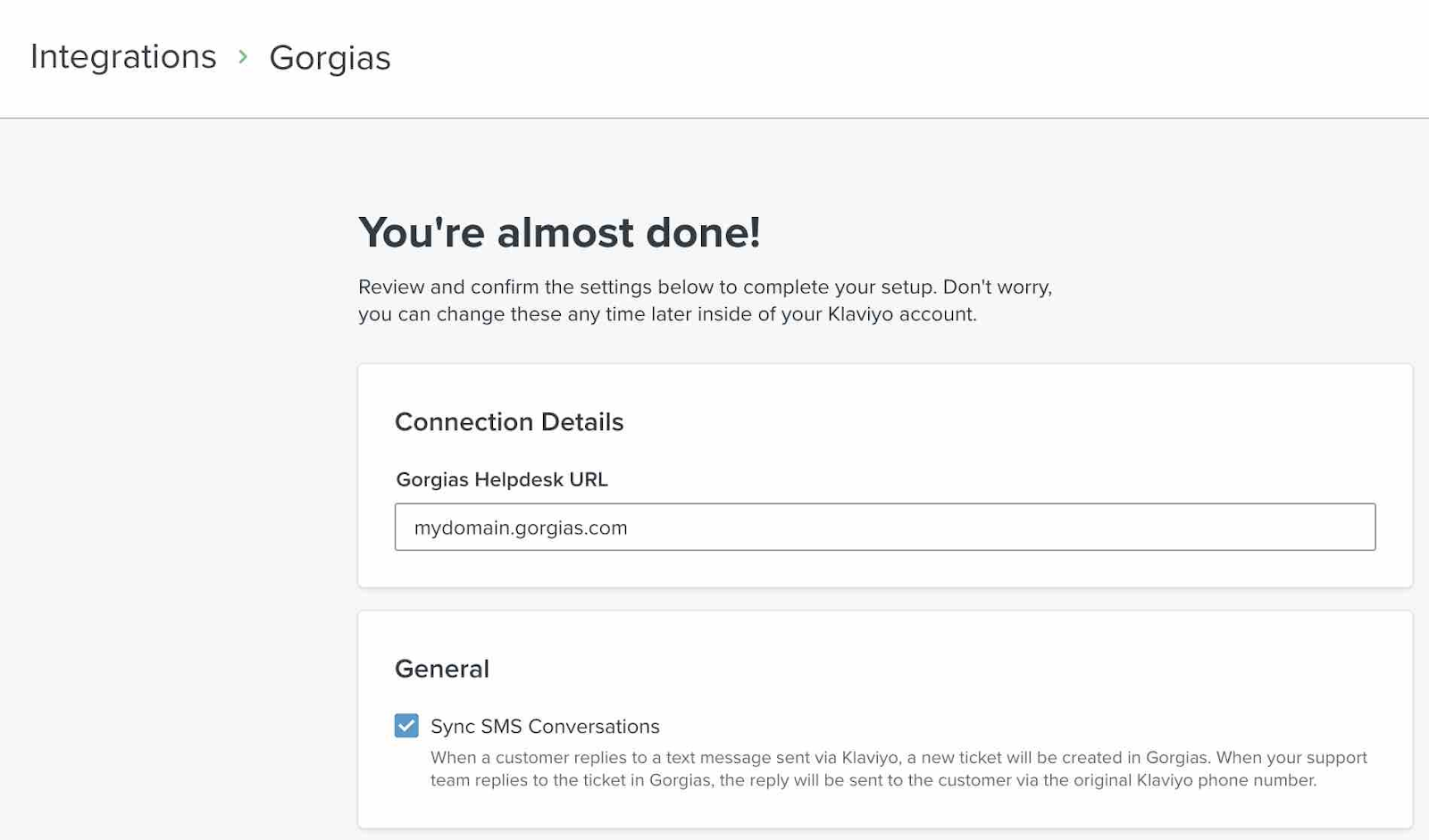
- If you do not want to use the SMS helpdesk functionality in the integration, uncheck the Sync SMS Conversations box.
- Click on Connect to Gorgias to open a new browser tab.
- In the new tab, enter your Gorgias username and password.
- Click on Login.
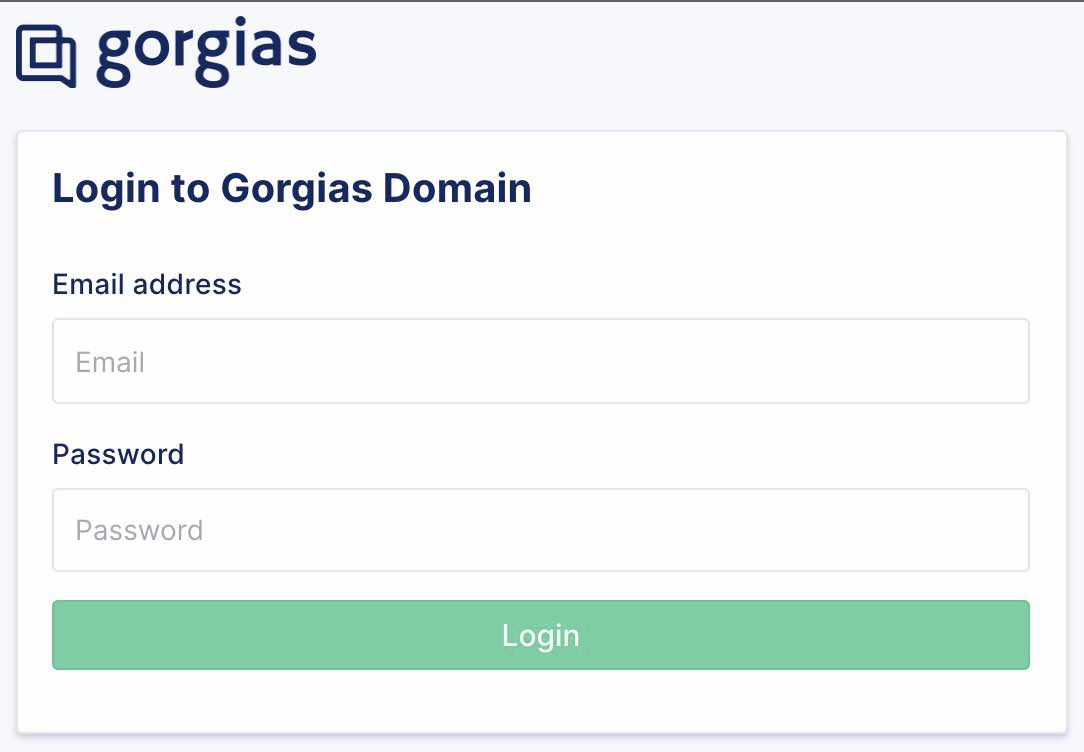
- Select All resources from the dropdown and click Authorize.
- In the next window, check the name and ID of your Klaviyo account. If they are incorrect, verify that you:
- entered the correct Gorgias domain
- logged in with the correct Gorgias account (if you have multiple)
- connected to the correct Klaviyo account for your brand.
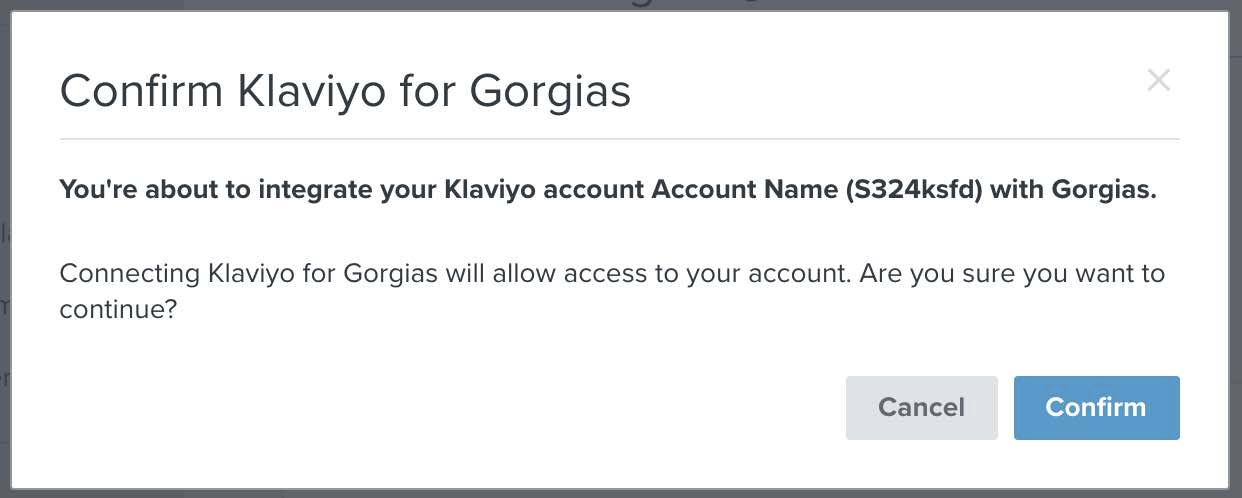
- Click Confirm if the values are correct.
- Click Connect with Gorgias to complete the integration between Gorgias and Klaviyo.
If the integration is successful, a window will appear confirming that your Gorgias account is connected to Klaviyo.
If you go back to Klaviyo, you can see the following in the Gorgias integration settings within Klaviyo:
- Gorgias Helpdesk URL
- External ID: this is set in Gorgias and synchronized with Klaviyo.
- Sync SMS conversations = True
The result
You have now set up the Gorgias integration with Klaviyo. Read on to learn more about which metrics are synchronized between Gorgias and Klaviyo and how the integration works.
Synchronized metrics between Gorgias and Klaviyo
The following metrics are synchronized in real-time from Gorgias to Klaviyo. The metrics appear on an individual’s profile page and can be used in segments and flows.
- Opened Ticket
- Resolved Ticket
- Response to satisfaction survey (e.g., Completed Survey)
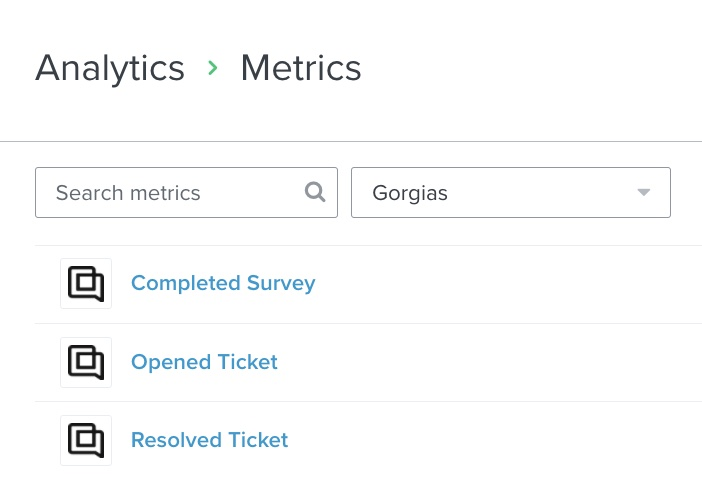
Each metric is linked to a corresponding profile. If a profile does not exist, one will be created in Klaviyo.
When you are in a specific profile and view the activity for a metric, you can see information such as:
- To whom the ticket was assigned
- Ticket ID and URL
- Channel (SMS or email)
- Message content
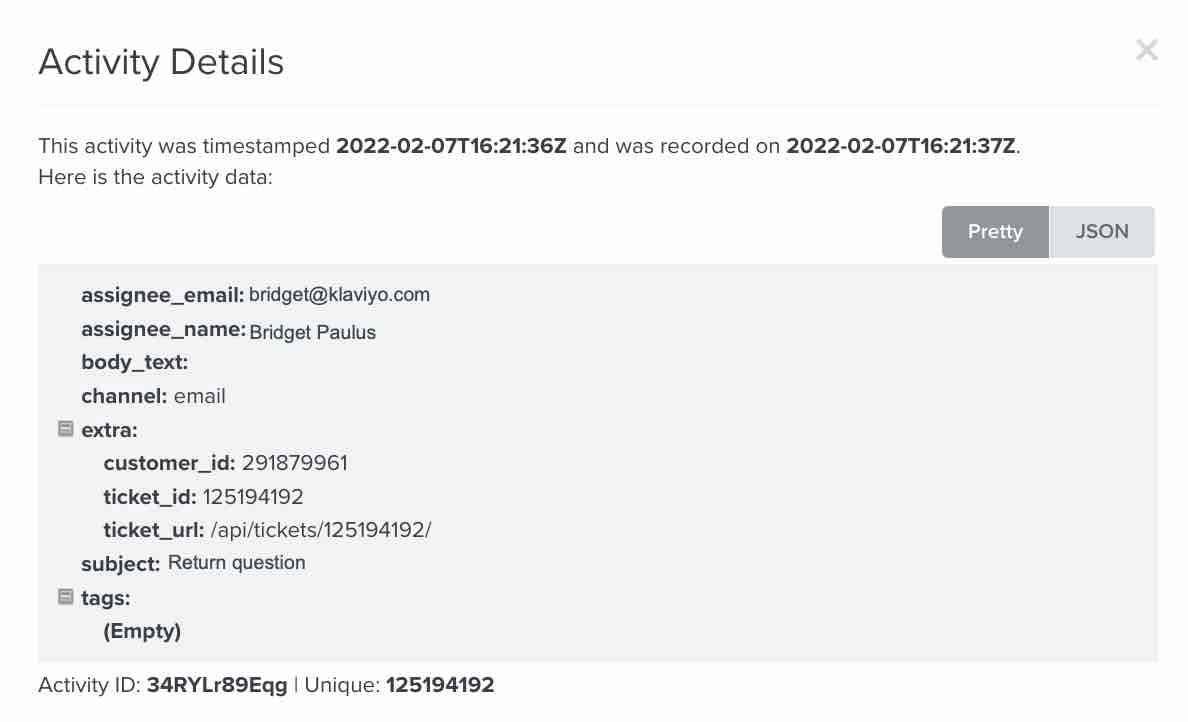
How the Gorgias SMS Integration Works
After the integration is set up, Klaviyo will automatically create a ticket in Gorgias when:
- An SMS subscriber sends a message to a phone number linked to your account.
- The text message does not contain a keyword (such as one of the 'subscribe words' listed on your SMS Settings page in Klaviyo). The two exceptions to this are HELP and INFO, which both create a ticket.
SMS messages from branded sender IDs (also known as alphanumeric sender IDs) will not be displayed, as these numbers cannot receive incoming messages. Branded sender IDs are one of the available number types for sending in the UK and Australia. Customers in the UK with short or long codes, and customers in Australia with long codes, can utilize two-way messaging.
Any subsequent messages will be automatically added to the ticket.
Responses from Gorgias
Responses from Gorgias will also be visible in Klaviyo, but replies sent via the Klaviyo Conversations tab will not appear in Gorgias. For this reason, it is recommended to respond to customers from only one platform. Additionally, messages sent via flows, campaigns, and auto-responses in Klaviyo will not show up in Gorgias.
Responses from Gorgias are sent through the same channel as the last incoming message and are sent via a phone number linked to your Klaviyo account. If a subscriber sends you an SMS, the reply will be an SMS sent from the toll-free number or short code in your account.
Messages from Gorgias count toward your SMS billing, just like any other message.
Note: If you manage multiple brands in Gorgias, all your Gorgias metrics will be synchronized with Klaviyo.
When the Integration Syncs
The integration synchronizes in real time. As soon as an SMS subscriber sends you a message, that message will appear in Gorgias.
Note: There is no historical synchronization. SMS conversations will not appear in Gorgias if a subscriber sent you a message before you set up this integration. However, all subsequent messages will synchronize. If a subscriber sent you a message before you enabled the integration and again after you set it up, the incoming message after the integration was set up will be displayed in Gorgias, but the message sent prior will not.
If you have any questions about getting started with Gorgias after reading this article, please contact Polaris Growth for more advice.
Find the original article here.
%20(1).png)