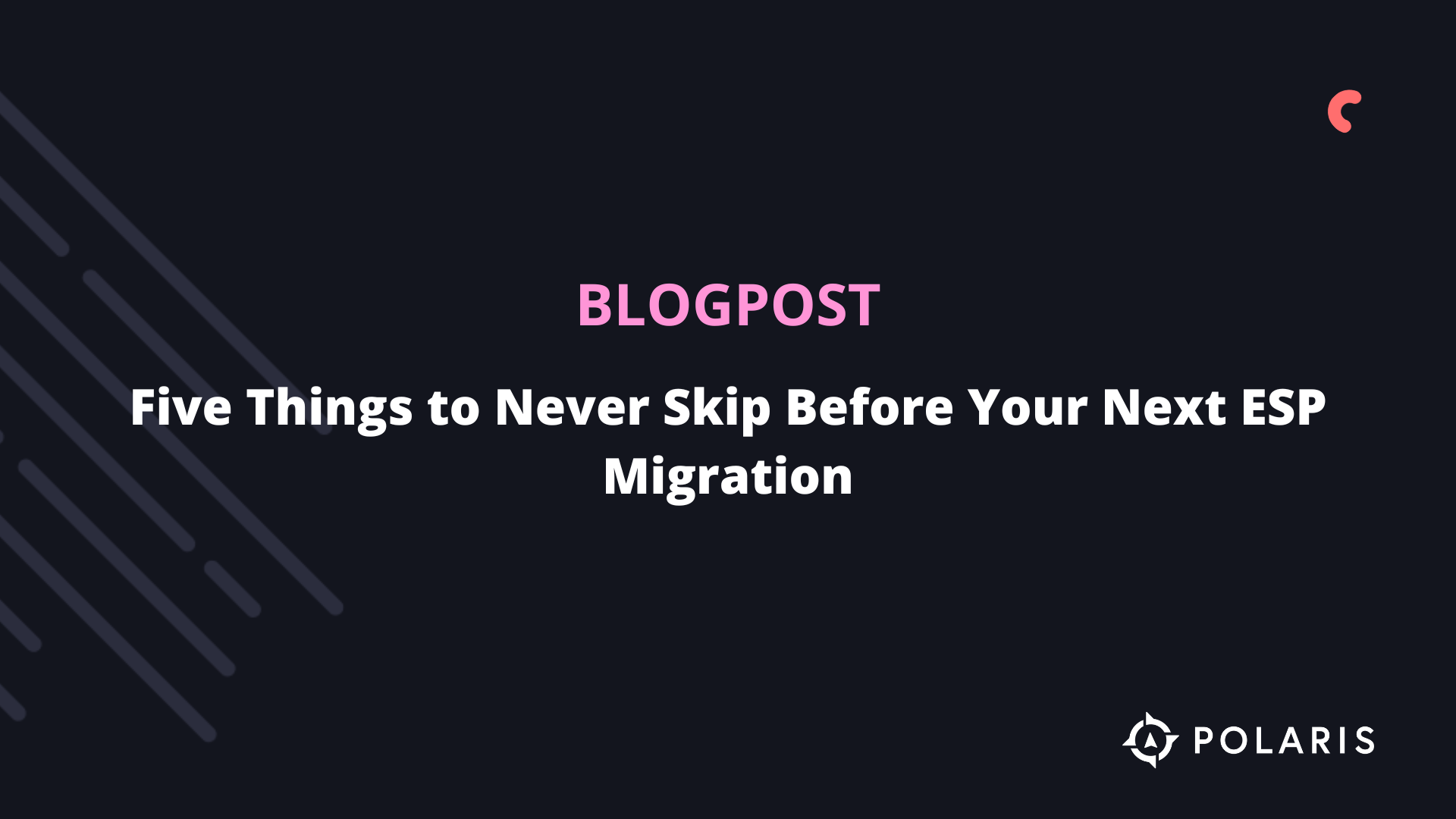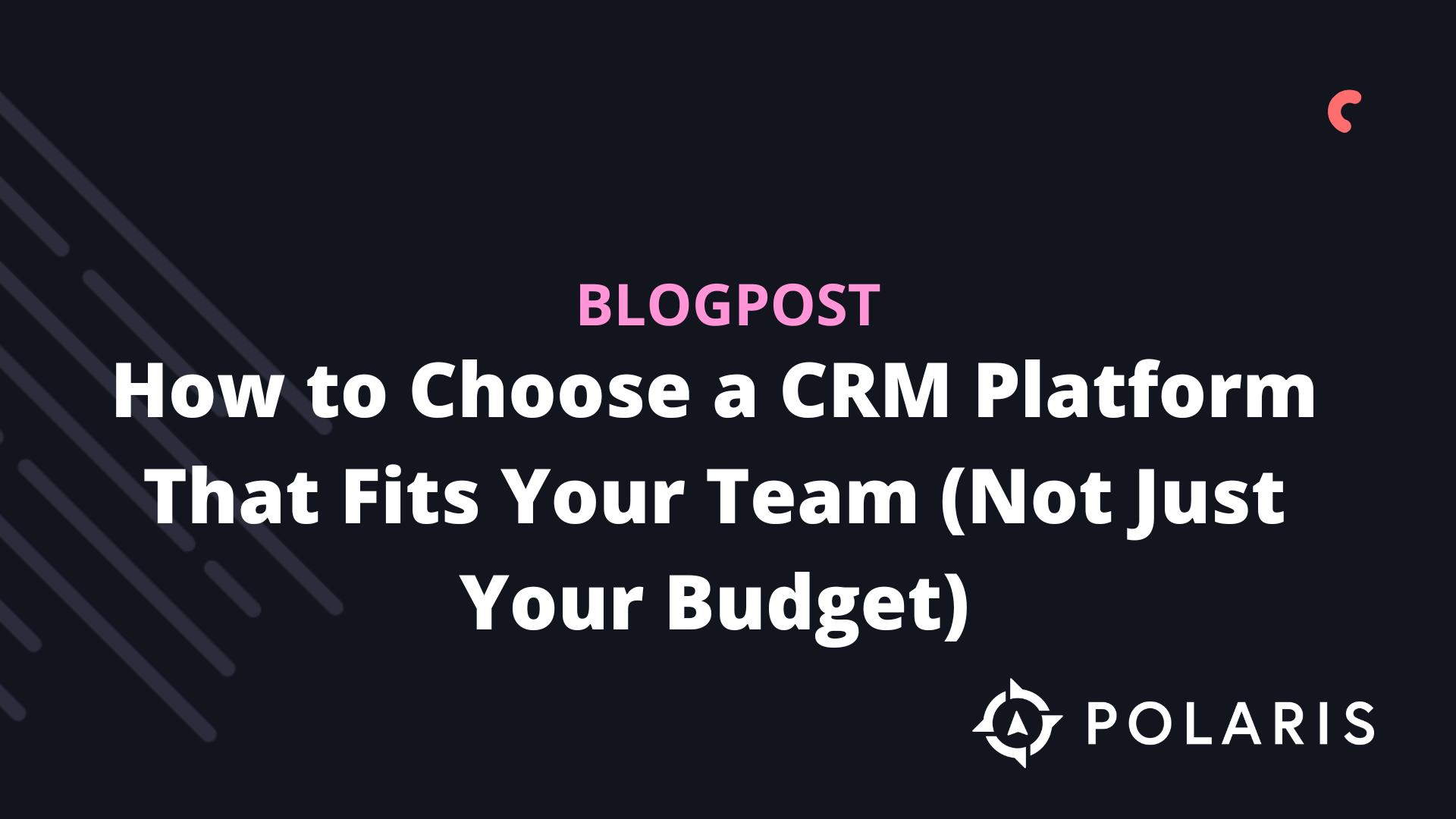How to Add Coupons to Klaviyo Emails?


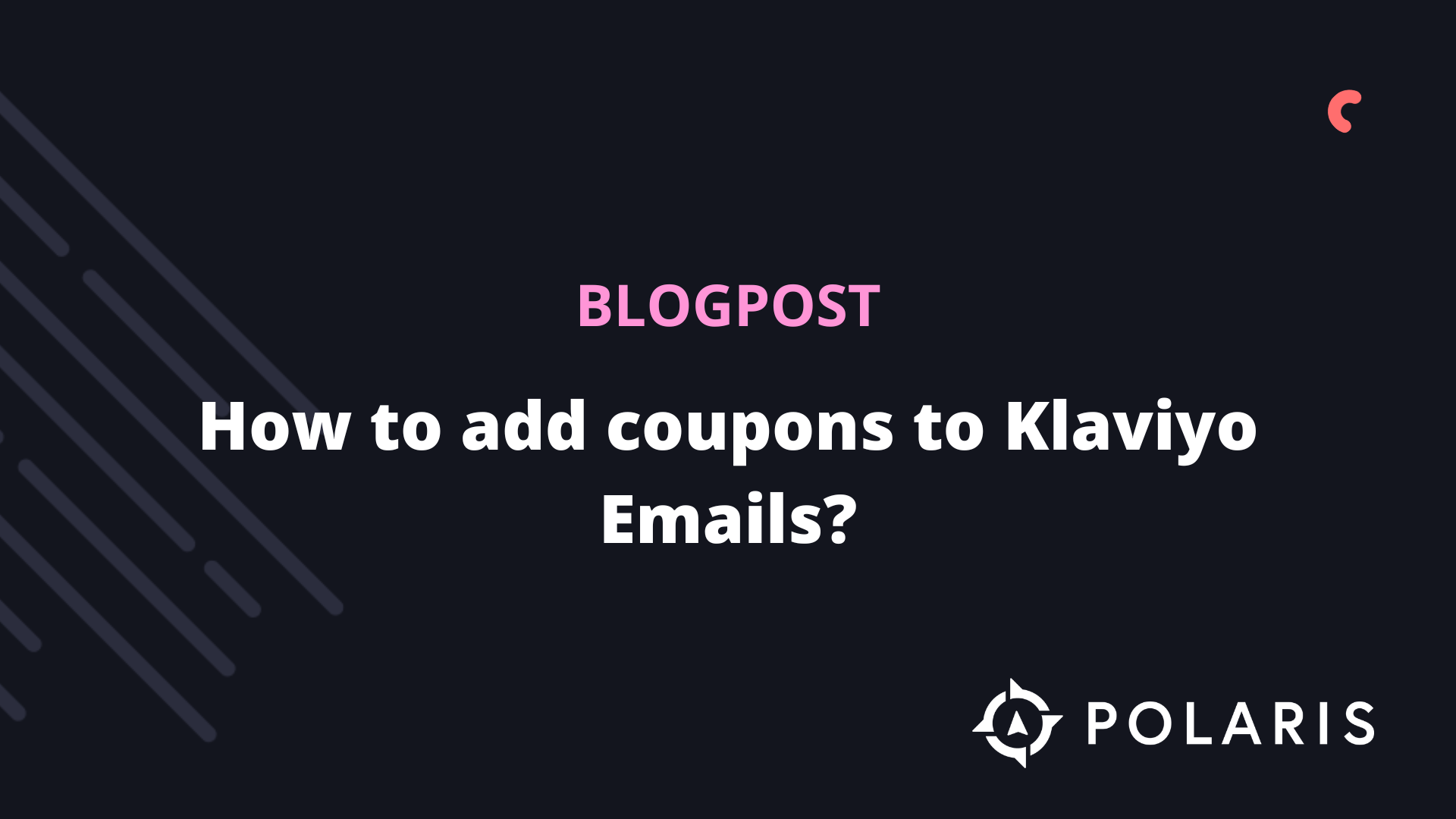
When you want to add a discount to email campaigns, email flows, or SMS messages, you can create coupons directly from Klaviyo. Read this article to learn how to best approach this.
Introduction
There are several ways and reasons to add coupons to Klaviyo flows/campaigns and SMS. In this blog, we will cover:
- Adding dynamic and static coupons.
- Adding coupons to your emails and SMS.
- Displaying discounts as barcodes that can be scanned in physical stores.
- Setting up email reminders for customers who haven't used their discount yet.
- Seeing who has used specific coupons (for Shopify and Magento 1.x stores).
Solution
Dynamic vs. Static Coupons
Dynamic or unique discount codes consist of random numbers and letters and are different for each customer. Each customer receives a unique code, which can only be used once. On the other hand, static coupons are a single coupon that is shared with a larger group of customers. These coupons can be used multiple times and are easier to share.
Upload Unique Coupons in Klaviyo
First, make sure you have enabled the option for coupon uploads. Here’s how to do it:
- Navigate to Account > Settings.
- Click on Manage Profile.
- Turn on the Upload Coupons option.
Once successful, you should see the coupon option enabled in the left-hand menu.
To upload your coupon list, ensure it’s prepared in CSV format with a header labeled either “Coupon” or “Coupon Code.” Each code must be unique. Once your list is ready, follow these steps:
- Navigate to Coupons.
- Click on Uploaded Coupons.
- Click Create Uploaded Coupon to add a new coupon.
- Assign a name to your coupon.
- Select an expiration date for the coupon.
- Click Add Coupon to save it.
- Open the dropdown menu.
- Select Add Codes.
- Upload your coupon list by dragging and dropping your CSV file or selecting it from your computer.
- Review your coupon codes.
- Click Start Import.
Use the Imported Coupon Codes in a Message
Now that your coupon codes are uploaded or created in Klaviyo, you can add them to your emails or SMS messages. When customizing an email or SMS, make sure to replace the coupon name with this code snippet: {% coupon_code 'CouponName' %}
You can add only one coupon per email. For SMS and MMS, use the same format: {% coupon_code 'CouponName' %}
Simply change the coupon name to match the correct one, and it’s ready to go. For SMS messages, note that you can only include the coupon once.
Send Coupon Codes as a Barcode
You can also choose to send coupon codes as a barcode, but this option works only with emails. If you'd like to include your coupon code in an email as a barcode, use the following code snippet: {% barcode_code 'CouponName' height=100 width=200 %}
For physical stores, this makes it easier for your employees to scan the customer's coupon code directly. Some stores may require you to add a special character to the code for physical scanning to differentiate it from online codes. You can handle this by appending a character to the code like this: {% coupon_code 'CouponName' cut=# %} == GREATdoggo12345
This addition makes the code distinct from other versions.
Add a Static Code for Everyone
For smaller stores or specific discounts, you may prefer to simply use a static code in an SMS or email. If you're concerned about the code being widely shared online, you can update the code periodically or set an expiration date.
First, create the coupon in your e-commerce platform. To use it in Klaviyo, simply add a text block and type the code in. Make sure the text block is visually prominent so the code stands out to recipients.
%20(1).png)