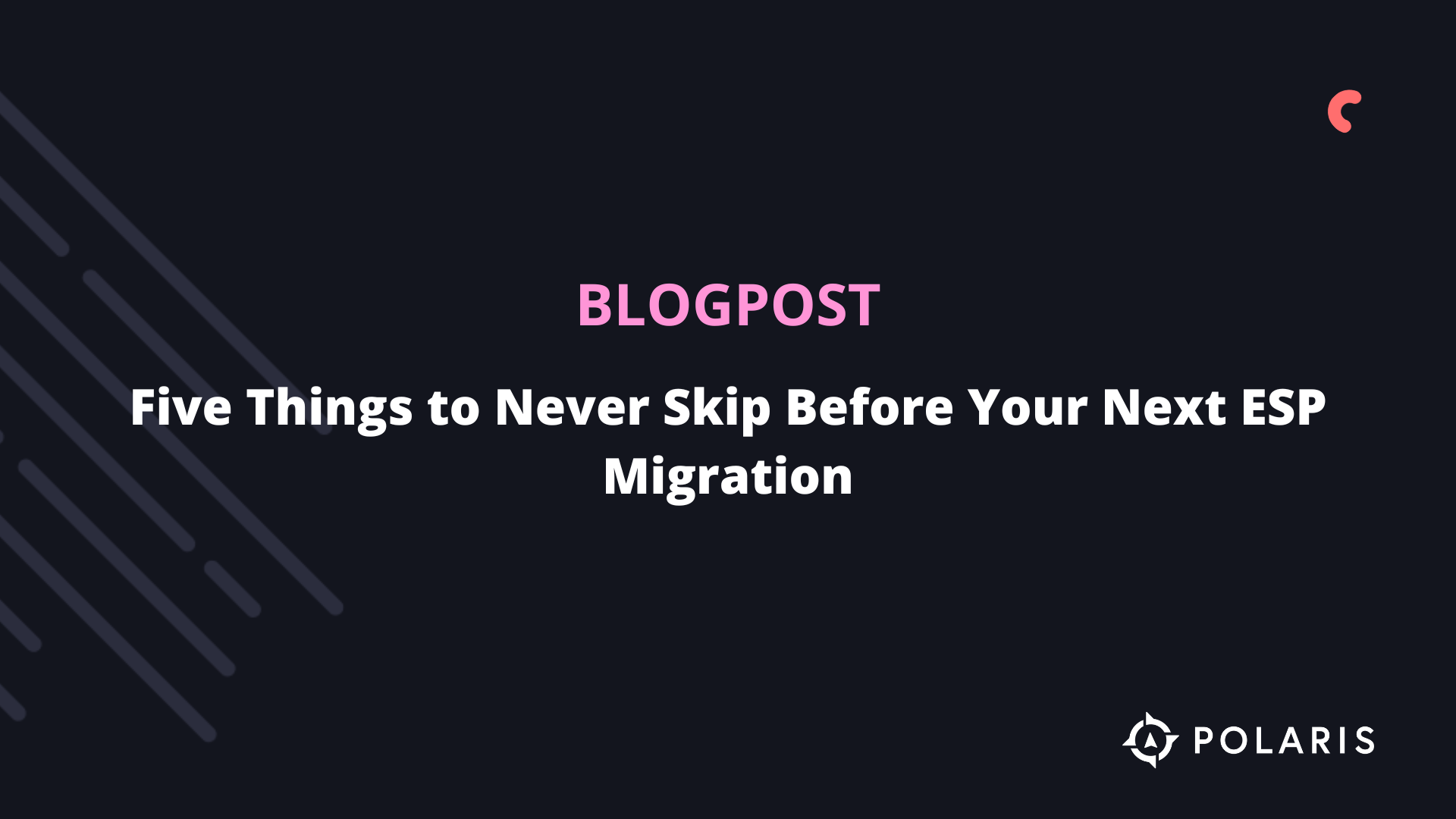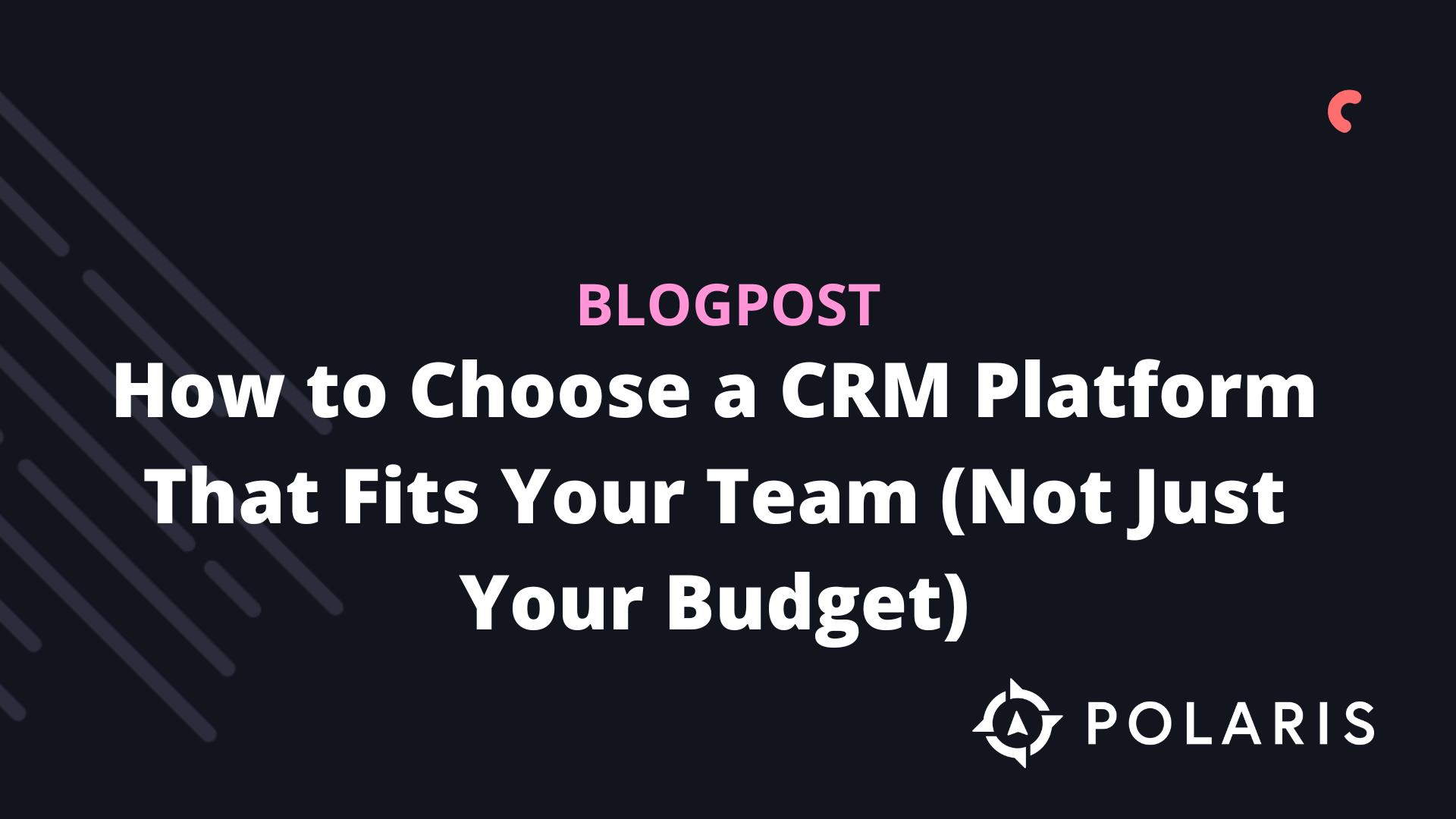A Guide to Creating Klaviyo Segments


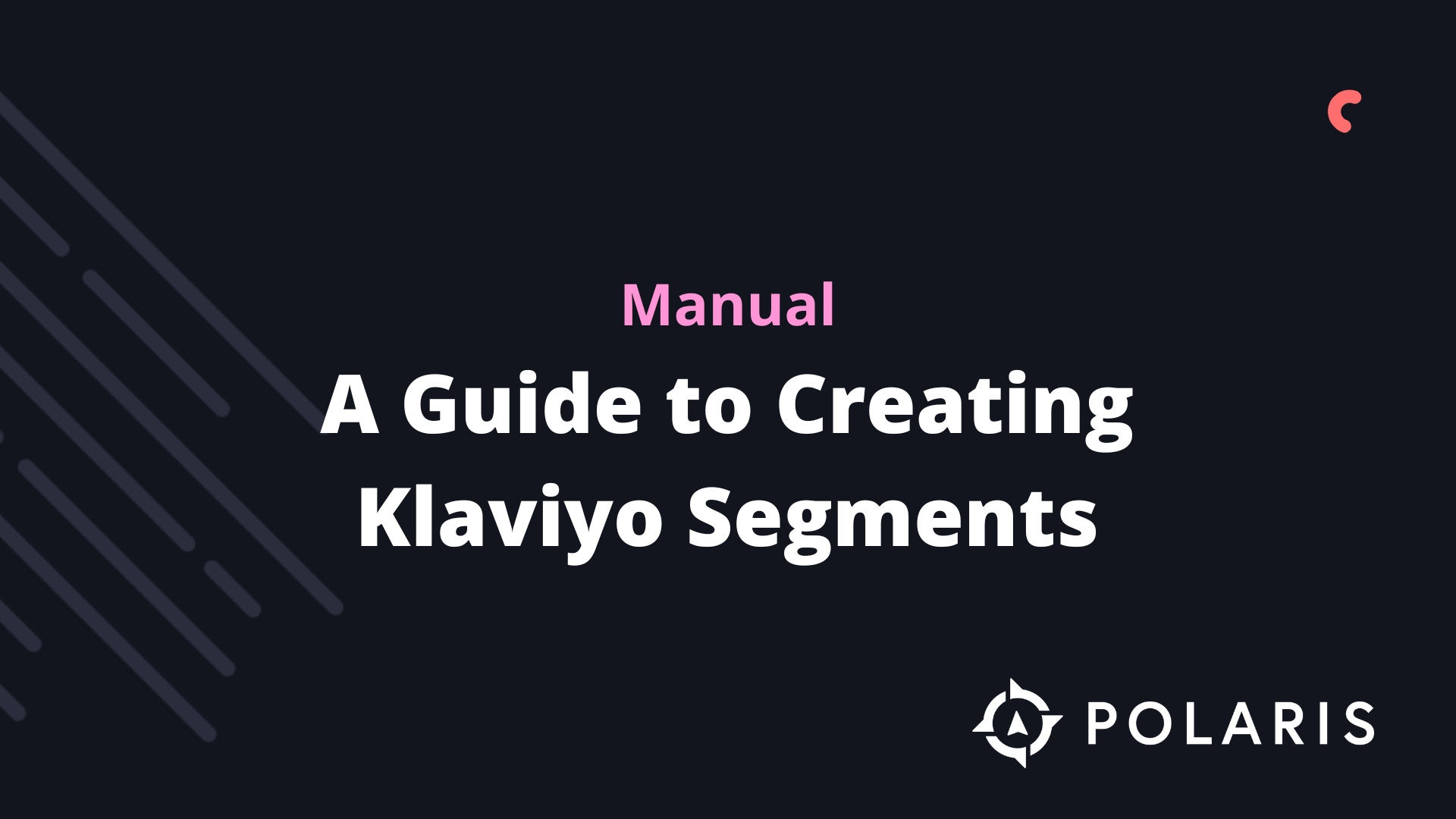
The Beginner's Handbook - A Guide to Creating Segments
Overview
Video
Unlike traditional subscriber lists, segments are groups of contacts defined by a set of conditions. Lists are static, meaning they grow as people subscribe or are manually added. Segments, on the other hand, are dynamic, meaning they grow as people meet the criteria of the segment and shrink as people no longer meet those criteria.
Well-segmented campaigns yield more than 3x the revenue per recipient compared to non-segmented campaigns. With Klaviyo's segment builder, you can create slices of your contacts that are updated in real-time. Below are some examples of how you might use segments to identify different audiences:
- Customers who purchase a new product, allowing you to see the segment grow after the launch.
- Inactive subscribers who have been on your list for at least 6 months but have never opened or clicked on an email.
- VIP customers, including anyone who has purchased at least X times or spent more than Y money.
- Customers with a high predicted customer lifetime value (CLV) who are likely to become future VIPs.
When you build a segment with a specific set of conditions, it will pull information from all contacts in your account. This means that segments do not necessarily have signup criteria for adding people, which is important to keep in mind when planning to email a specific segment.
Creating a Segment
Navigate to the List & Segments tab in your account and click on Create List / Segment in the upper right corner of the window. Then choose Create a Segment on the creation page.
After clicking Create a Segment, you will go to the segment builder.

Afhankelijk van de grootte van je segment, kan het even duren voordat deze is gevuld. Als je van plan bent een campagne naar een segment te sturen, neem dan even de tijd om het segment te laten vullen voordat je de e-mail gaat plannen.
Segment Conditions
Video
When building a segment, you can use the following conditions:
- What Someone Has Done (or Not Done)
Here you can choose from any activity tracked by Klaviyo—these activities are referred to as "events" or "metrics." To see a list of all metrics being tracked in your account. - Attributes of Someone
You can choose to segment based on attributes linked to profiles in your account—custom properties can be assigned via an integration, or you can manually add properties to profiles. - Where Someone Is Located
If you're targeting customers in the US, EU, or Canada, this option allows you to segment based on a specific radius from a particular postcode. For UK postcodes, Klaviyo supports filtering by outgoing code, incoming code, or both (usually separated by a space). For example, if a person's full postcode is "SW1W 0NY," only the first part ("SW1W") will work for these filters.
Voor Britse postcodes ondersteunt Klaviyo filteren op uitgaande code, niet binnenkomende code of zowel uitgaande als binnenkomende code (meestal gescheiden door een spatie). Als de volledige postcode van een persoon bijvoorbeeld "SW1W 0NY" is, werkt alleen het eerste stuk ("SW1W") voor deze filters.
- Whether Someone Is in the EU (GDPR)
This option allows you to exclude people from the EU from a specific segment if you have not obtained GDPR-compliant consent.
- Whether Someone Is in a List
This option is great for combining two or more lists or creating a segment from a specific list, which is a best practice when sending campaign emails. - Whether Someone Is Suppressed
If you plan to send a campaign email to a segment, you can add this condition to exclude anyone who is suppressed in your account; this gives you a more accurate count of everyone meeting the segment criteria and which profiles are emailable. - Whether Someone Has Given Consent to Receive SMS Messages
If you have SMS enabled in your account, you can filter who is currently signed up to receive SMS marketing from your business; it excludes anyone who has ever opted in for SMS and subsequently opted out, leaving only those who still want to hear from you via SMS.
- Predictive Analytics
- About SomeoneWith predictive analytics, you can segment based on CLV or predicted gender, which can help identify customers likely to become repeat buyers or those who may not purchase again, among other insights. Note that you will only see the CLV condition if you meet the criteria outlined in this article.
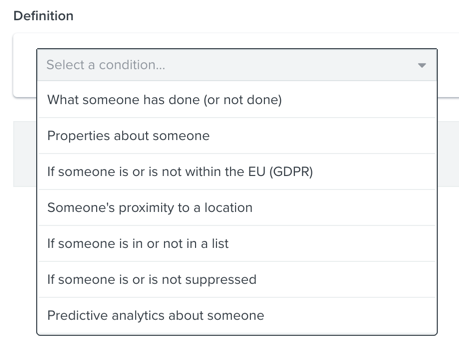
More Information on Segment Conditions.
Filtering a Segment Condition
When building a new segment based on what someone has done (or not done), you have the option to filter this action to refine your segment. You can do this by first selecting an action and then choosing the option to Add Filter.
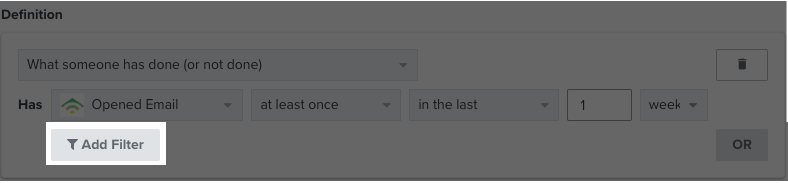
When you select Add Filter, you will first see an input that says Choose Property and then another input that says Choose Value:
- When you click in the empty Choose Property field, a drop-down menu will appear. This drop-down menu will be filled with all top-level properties available for segmentation.
- After choosing a property, you will be prompted to choose a value to which you want to add a filter. A drop-down menu will also be populated here with available values. A value is only pre-filled if it has been synchronized with Klaviyo along with an order or another tracked event.
Klaviyo will only pre-fill values for products that have already been purchased. If you want to build a segment around a property value that does not yet exist in Klaviyo, such as a new product in your store that no one has purchased yet, you can copy and paste the value into the Choose Value field. If the property value you paste matches exactly the value that will eventually be synchronized with Klaviyo, the segment will work as expected.
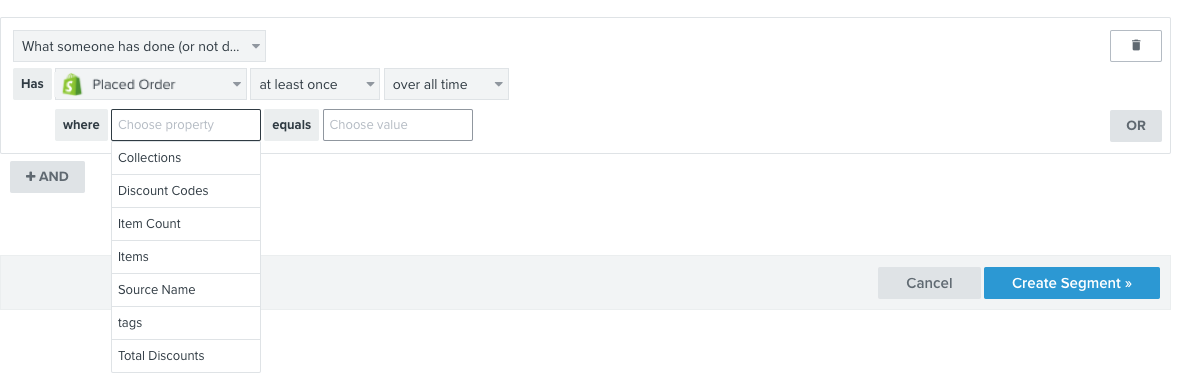
While Klaviyo can synchronize many details about a specific metric, not all synchronized properties are available for segmentation. For data management purposes, only the primary details of an event are synchronized as "top-level" properties, and only these top-level properties can be segmented.
If you view the raw data that Klaviyo synchronizes for an event, you will see the main data points for that event. For example, for a Placed Order event, you might see the following top-level properties:
- Value
- Collections / Categories
- Item count
- Items
- Source name
You will see a range named "Extra" or "Details." While the data in an "Extra" or "Details" array is available to insert into an email template, properties located in this array cannot be segmented.
Using AND vs. OR to Add Conditions
Video
By using the AND connector between conditions, a segment becomes more exclusive. Klaviyo checks each condition separately AND individually, but each condition must be evaluated as ‘true’ for someone to be included. A person must meet all conditions of the segment to be added.
In the following example, only those who are in our newsletter list AND who have also placed an order before will be included. So, if someone is on our newsletter list but has not placed an order, they will not be included.
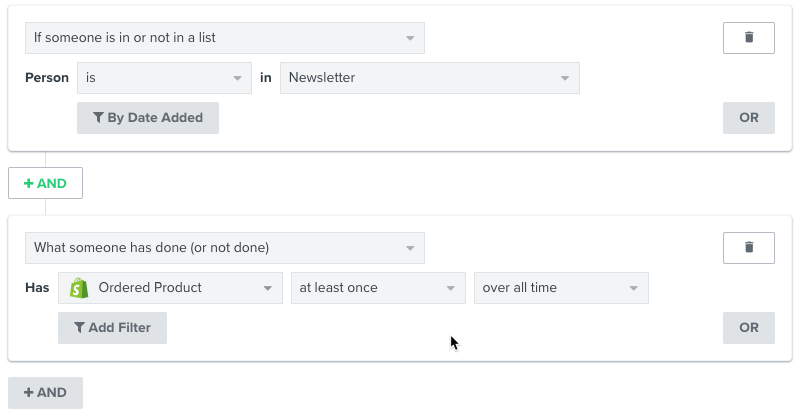
If you use the OR connector between a set of segment conditions, the segment becomes more inclusive. Klaviyo will check each condition in the set separately, meaning that someone only needs to meet one of the conditions of the segment to be added.
In the next example, everyone who is on our newsletter list OR anyone who has placed an order at least once will be included. This segment will thus capture everyone who is on our newsletter list, as well as anyone who has ever placed an order, even if there is no overlap. Someone could place an order and not be on our newsletter list, and vice versa, and still be included in the segment.

When using OR connectors, it is especially important to watch segments with negative conditions, for example: someone has done X zero times in the past. Let’s say we want to create a group of people who do not live in the US or Canada.
If we use an OR connector, contacts only need to meet one of the conditions to be added, not both. Someone who is in Canada, Mexico, or Italy, etc., is not in the US. Therefore, people from Canada will meet this first condition and thus be added to the segment, even though they do not meet the second condition. Similarly, for the second condition, someone in the US is not in Canada, since no one can be in two places at once. So, people from the US, Canada, and any other country in the world will also be added to this segment.
In this case, we would need to use an AND connector to build a segment that excludes people from the US and Canada. This is often the case with any segment that contains negative conditions, so make sure to double-check your ANDs and ORs.
If you’re unsure which connector to use when building a segment, look at how many people have been added to the segment and assess whether this number seems correct. If you use OR when you should actually be using AND, then the number will likely be much larger than you expect. Additionally, you can check the members of the segment on the spot to ensure they meet the conditions you’re looking for. If they don’t meet the conditions, there may have been an error in how the segment was set up.
How to Segment Your Audience
Video
When to Use a Segment vs. a Flow
Segments are great tools for identifying cross-sections of your audience to send one-off campaigns to. While it’s possible to build a flow that’s triggered by being added to a segment, the same filter and targeting options you have in the segment builder are also available in the flow builder.
For example, if you want to trigger an email when someone purchases a specific product, you can achieve this by creating a flow that’s triggered by the Placed Order event and then adding a Trigger Filter to the flow to include only those who purchased that specific item.
Any segment that uses the metrics from the "What someone has (or hasn’t) done" dropdown can also be built using a metric-based flow. Similarly, targeting options for Properties about someone are available as Flow Filters.
More information of Flow Triggers and Filters.
Additional Resources
Not sure which segments to start with?
- Use engagement levels to identify different levels of interest within your audience.
- Check out the guide for cleaning lists to suppress any non-engaged subscribers and ensure that your deliverability remains strong and your emails reach the inbox.
- Create email frequency segments to market to people based on how often they want to hear from you. This helps keep contacts engaged by allowing them to choose how many emails they receive.
- Segment based on someone's predicted Customer Lifetime Value (CLV) to identify your future VIPs.
- Discover how powerful segments can be with Klaviyo’s Segmentation for Ecommerce Benchmark Report.
%20(1).png)