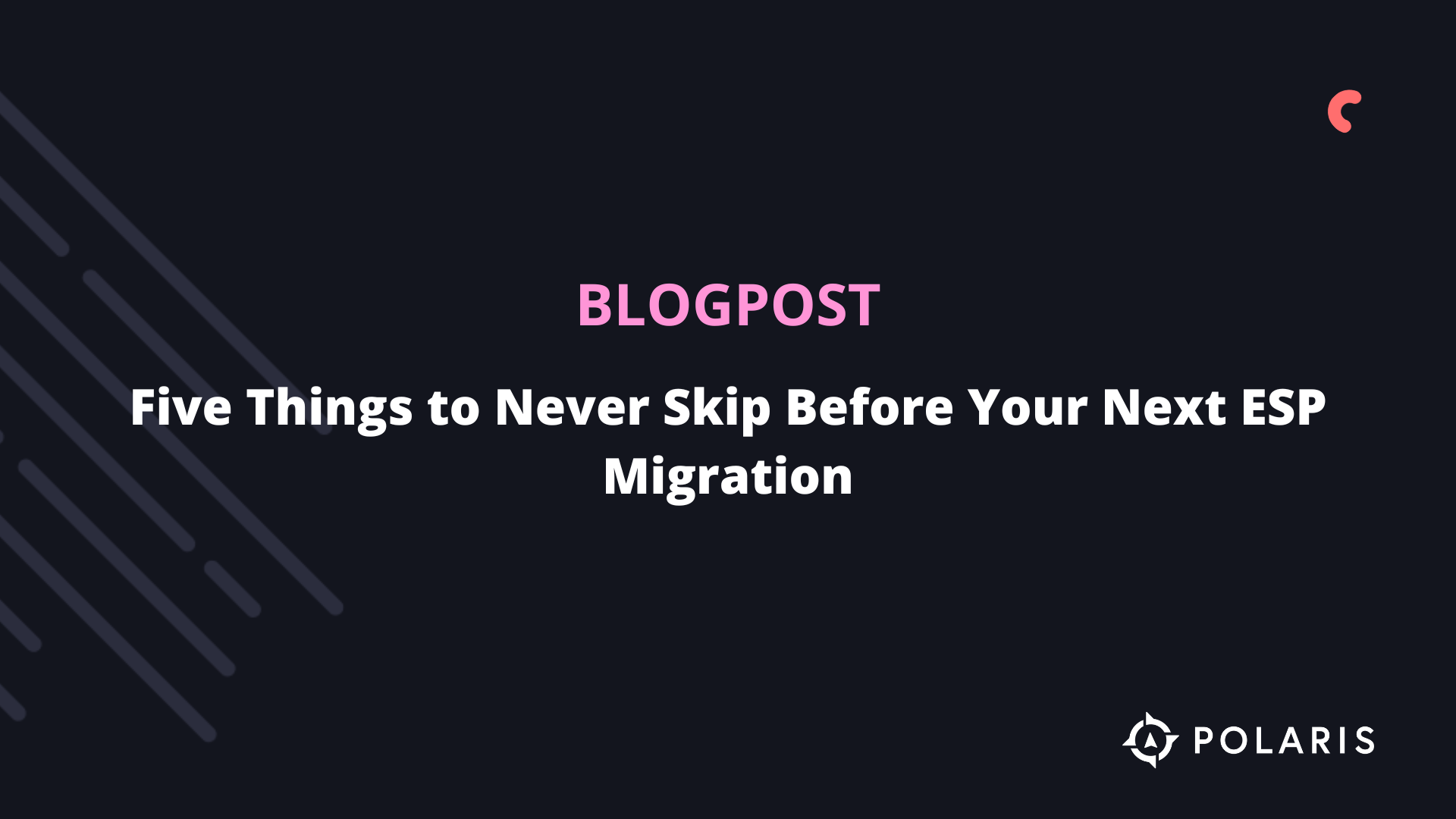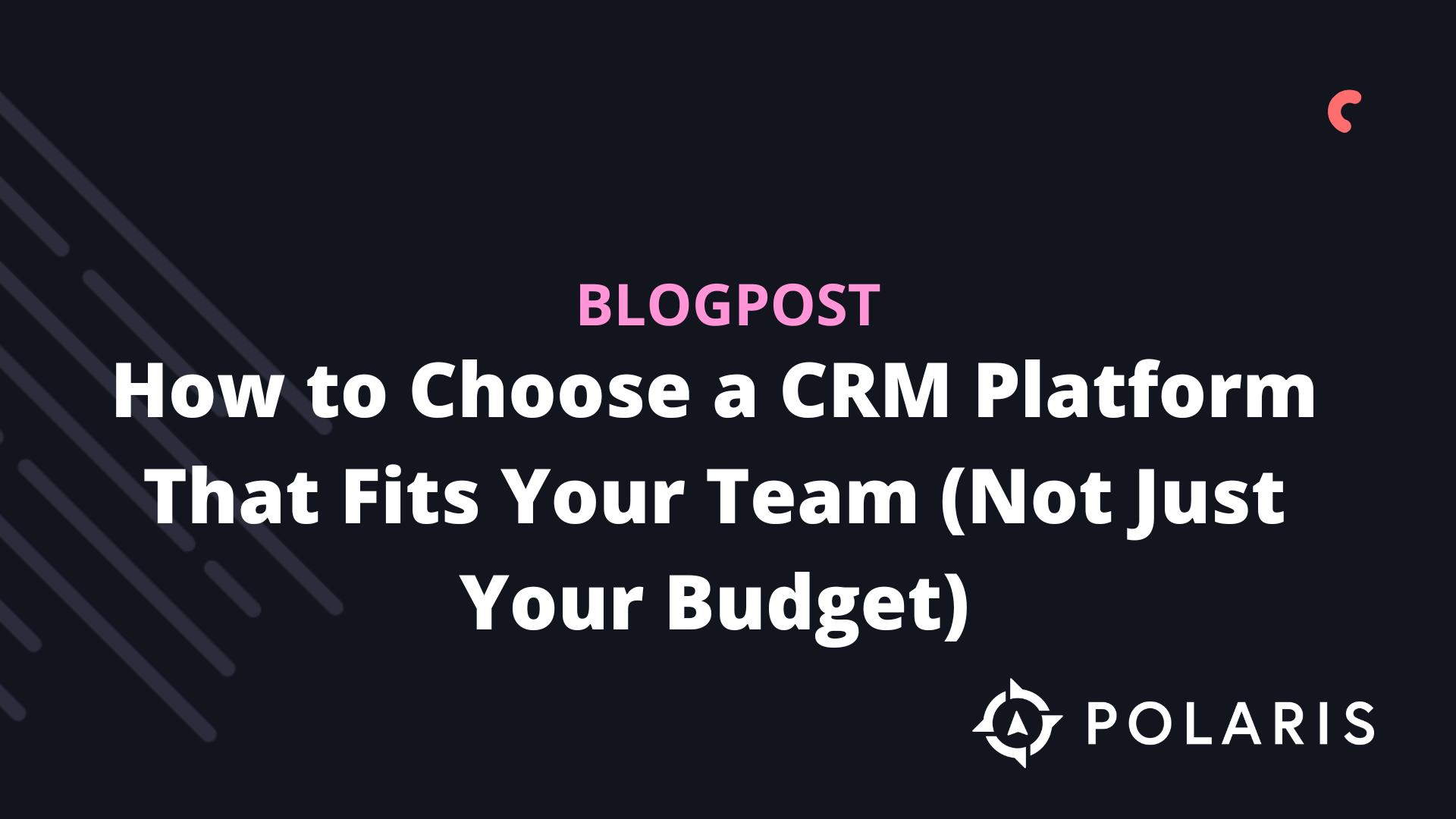Klaviyo data capabilities


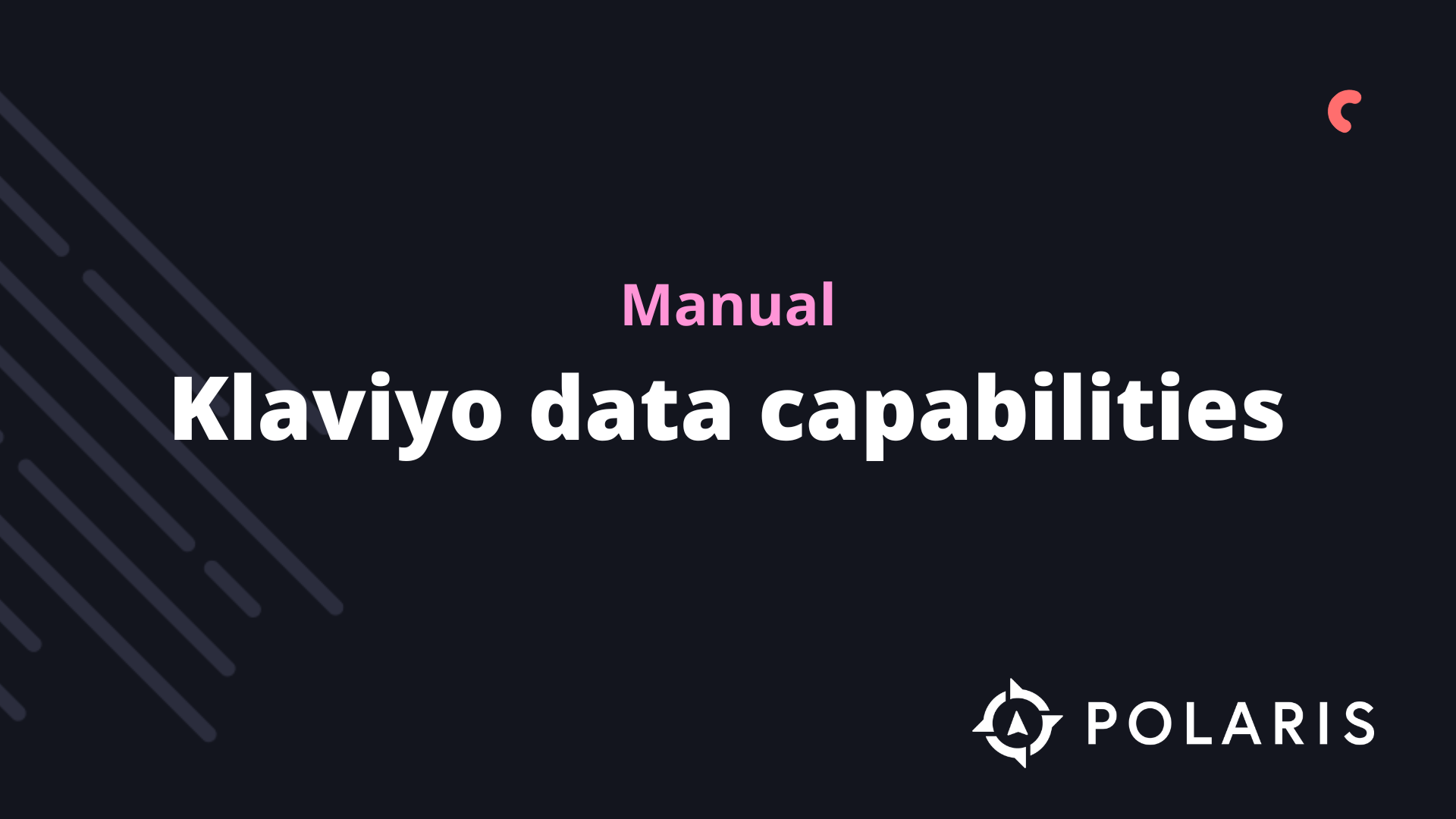
Overview
When you integrate a third-party application with Klaviyo, the two platforms exchange information. Most data exchange with Klaviyo is one-way; data is pulled into your Klaviyo account so you can utilize a wide range of customer data within Klaviyo. This article provides a brief overview of the types of data exchanged between Klaviyo and external apps, and where that data can be found in your Klaviyo account.
Types of Data
Klaviyo synchronizes various types of data with external applications:
- Event Data
Events can be observed on a customer's timeline whenever they take a specific action. Within a Klaviyo account, each type of event is referred to as a metric. For example, Active on Site, Placed Order, and Fulfilled Order are all event metrics synchronized with Klaviyo. There can be multiple instances of event data for one contact as long as they perform the corresponding action more than once. For instance, if a customer places multiple orders on your website, different Placed Order metrics will appear on their timeline. - Profile Data
Profile data describes an aspect of a contact's identity. Profile data consists of Klaviyo properties and custom properties. Klaviyo properties are natively tracked in Klaviyo (meaning no additional software is required to track this) and include attributes such as First Active, Last Active, Source, First Name, and Last Name. Custom properties are additional profile data that are often specific to your business. You have the option to create your own custom properties within Klaviyo, such as gender, date of birth, or product preference. Custom properties can also be retrieved through a third-party app integration. For example, you can import reviews, ratings, or other information not natively tracked in Klaviyo via a third-party app integration. - Catalog Data
Catalog data describes items found in your product catalog. This data is regularly updated on your e-commerce platform when you add or remove products from your store. Examples of catalog data include variants such as color and size. Within Klaviyo, catalog data is retrieved and used to populate product feeds, campaigns, and flow emails.
Where Can I View Event Data?
Event data appears in various places within Klaviyo. You can find event data associated with a customer in their profile. Since this data can be used to create targeted segments and filter flows, you'll find event metrics listed as options in the segment builder and flow builder.
Event Timeline Within a Profile.
You can view a timeline of events associated with a customer in their profile. Navigate to the Profiles tab in your Klaviyo account and select a customer profile. By default, the events filter is set to All Metrics. You can change this metric by selecting another option from the dropdown.
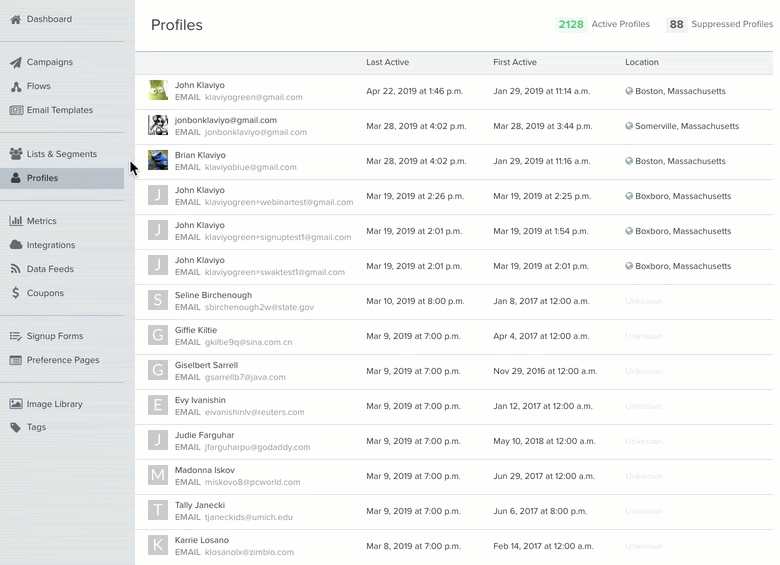
Metrics Snapshot Within a ProfileEach profile has a METRICS snapshot on the right side. You can customize which metrics you see in this section by clicking on Edit and selecting which metrics to display.
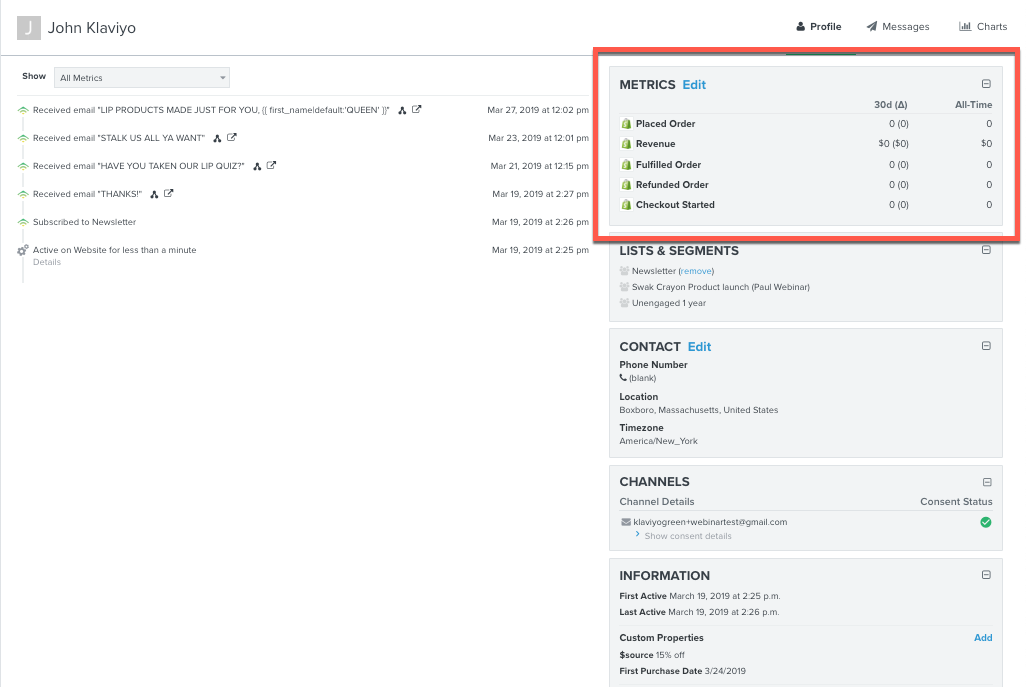
You can choose to show all events that your customer has experienced in this section.
This section quantifies both activity from the last 30 days and ‘all-time.’ Each of your contacts has a Metrics Snapshot on the right side of their profile.
Dive Deeper into Event Data
Events can be linked to additional, related data known as metadata. Metadata varies by event type. Some events are simpler and not linked to metadata, such as Received Email. More complex events are often associated with metadata. For example, a Placed Order event is associated with details about the purchased item, such as price, style, quantity, and whether a discount was applied.
Within a customer’s event timeline, data linked to an event can be viewed in two places:
- Event Details: Click on Details under the event. Not every event contains metadata, but if metadata is linked to an event, it can be viewed by clicking on Details under the event. An event on a customer’s timeline is also referred to as an activity.
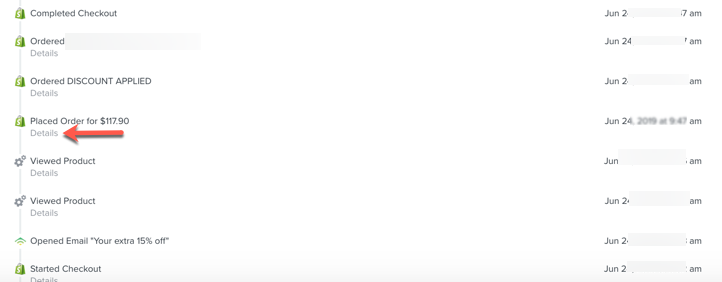
This Placed Order event contains metadata regarding Item, Quantity, Discounts, etc.
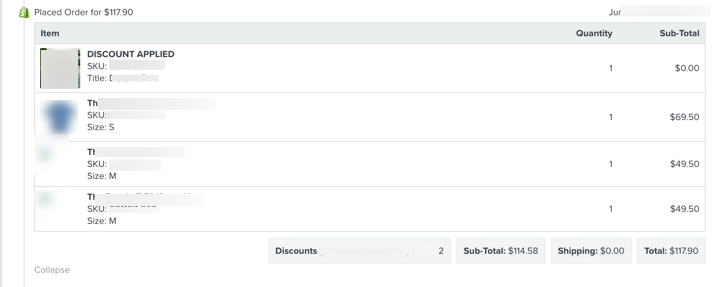
All metadata listed in this section can be used in the segment builder and the flow builder.
- Event Timestamp: Click on the timestamp to the right of an event to open an Activity Details window.
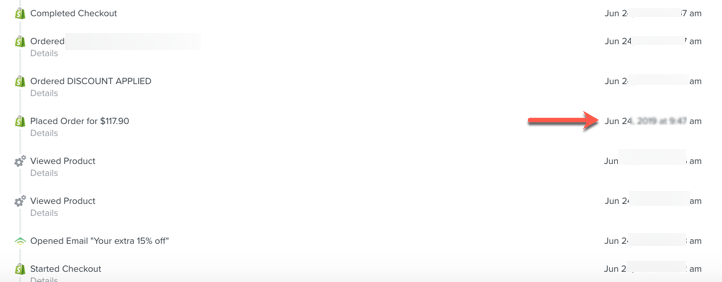
Activity Details contains a list of all metadata linked to the event. Top-level attributes such as Collections, Discount Codes, and Items can be collapsed and expanded to display even more detailed information.
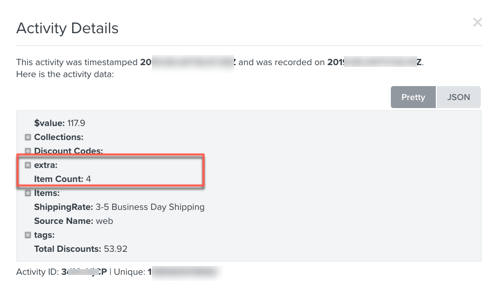
All data listed in Activity Details, except for data listed in the extra section, can be used in the segment builder. All data listed in Activity Details, including data listed in the extra section, can be used in the flow builder. Data in the extra section can be used to populate flow email templates.
The extra section might include images or prices of items. Use this data to fill your abandoned cart emails with images and prices of items that your customers have left behind. Hyper-personalize your customer's experience by leveraging the highly detailed data available in your Klaviyo account. Get a preview of how detailed this is by logging into your Klaviyo account and viewing a sample of your customers' event data. Each event detail can be used to personalize your customer's journey through detailed segmentation and personalized flows.
Events Listed on the Metrics Tab
The Metrics tab contains a list of all events tracked in your Klaviyo account. Metrics include events tracked by Klaviyo, as well as events synchronized via third-party apps. Each metric has an associated icon that indicates its source. For example, metrics from Klaviyo are linked to a Klaviyo icon, metrics from the API are linked to a gear icon, and metrics from Shopify are linked to a Shopify icon. Sometimes, additional data is associated with events. These additional details are sometimes referred to as metadata, attributes, or variables.

Event Options Within Targeted Segments
Event data can be used to define a segment. After you create a segment, you can choose a definition based on a metric that describes what a customer has or hasn’t done. You can then select a metric from a list of all metrics available in your Klaviyo account. In this example, the available metrics include Klaviyo metrics, API metrics, Typeform metrics, and Shopify metrics. For a complete list of available metrics, visit the Metrics section in your Klaviyo account.
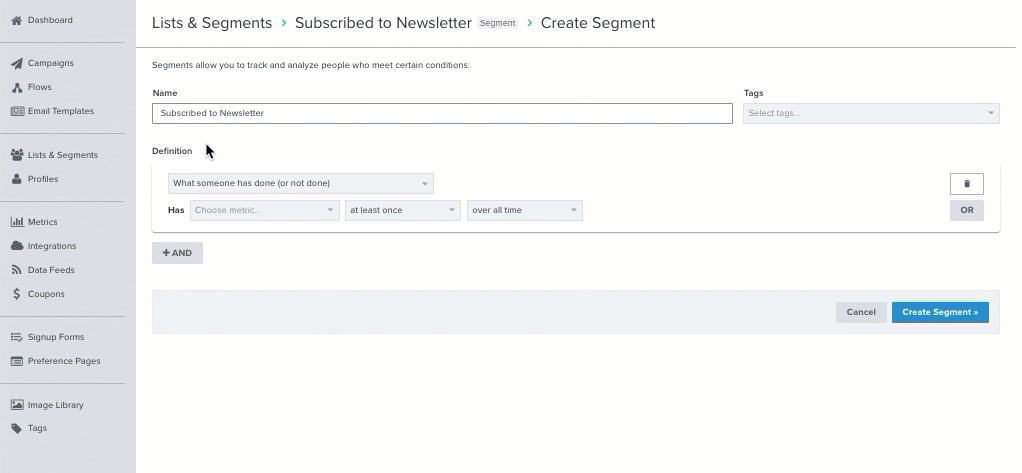
Event Options Within a Flow Filter
Flows can be filtered based on an event. When setting up a flow filter, you can choose an event metric as part of the filter definition. For example, customers entering an abandoned cart flow can be filtered out of the flow when they place an order. In this abandoned cart flow, the Placed Order metric is chosen from all available metrics. Note that the Placed Order event is a Shopify metric that was synchronized with Klaviyo when the customer placed an order in the Shopify store.
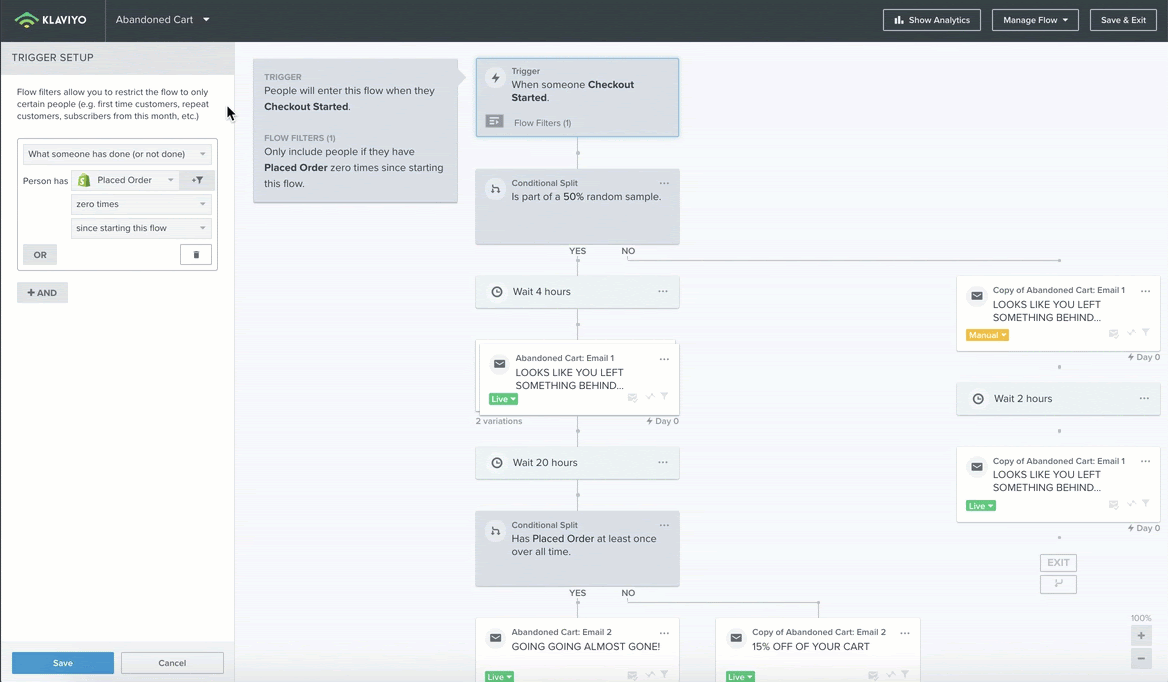
Event metrics can also be referenced in a flow email by inserting template tags. Template tags pull event data into an email. For instance, you can include an image and price of an item in an abandoned cart email. For more information on using template tags and variable syntax, refer to the relevant documentation.
Where to View Profile Data
Profile data and custom profile data can be viewed on the profile pages of your contacts. You can also build segments and flows based on profile attributes.
Profile Data Listed in a Contact Record
The CONTACTS section and the INFORMATION section both contain profile data. Navigate to the Profiles tab in your Klaviyo account and click on a contact. The INFORMATION section contains Klaviyo properties and custom data.
The INFORMATION section contains Klaviyo properties and custom data.
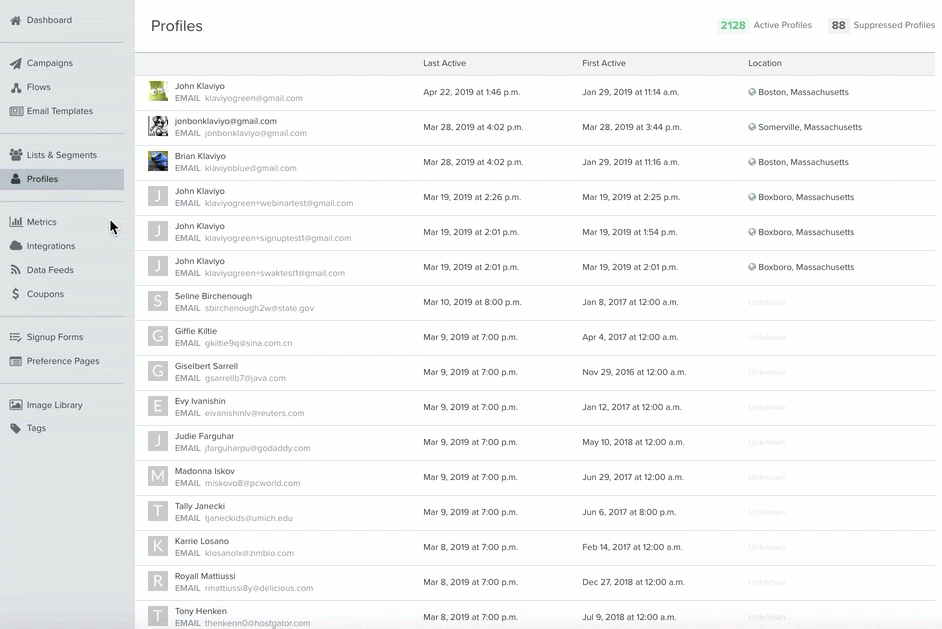
We refer to each piece of data in the INFORMATION section as a "Klaviyo property." Each piece of data in the Custom Properties section is referred to as a “custom property.” You can add custom properties to a contact's profile. For more information, see the article on adding customer properties to a contact profile.
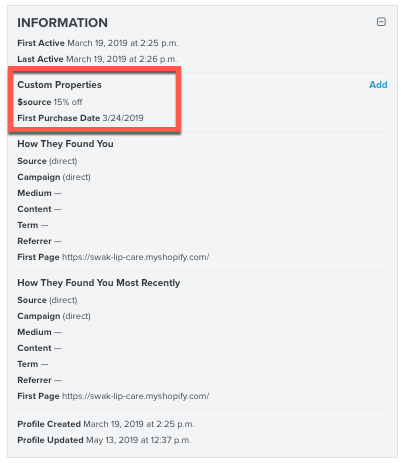
Hyper-personalize your customer's experience by using the highly detailed data available in your Klaviyo account. Get a preview of how detailed this is by logging into your Klaviyo account and viewing a sample of your customer data. Each profile attribute can be used to personalize the journey of each customer through detailed segmentation and personalized flows.
Profile Data within Segment Definitions
You can use profile attributes to create targeted segments. For example, region and gender are types of profile data that can be used to define a segment of your customers. If you're hosting a promotional event in the spring in the center of Amsterdam, you could build a segment of female contacts living within a 10 km radius of postal code 1012.
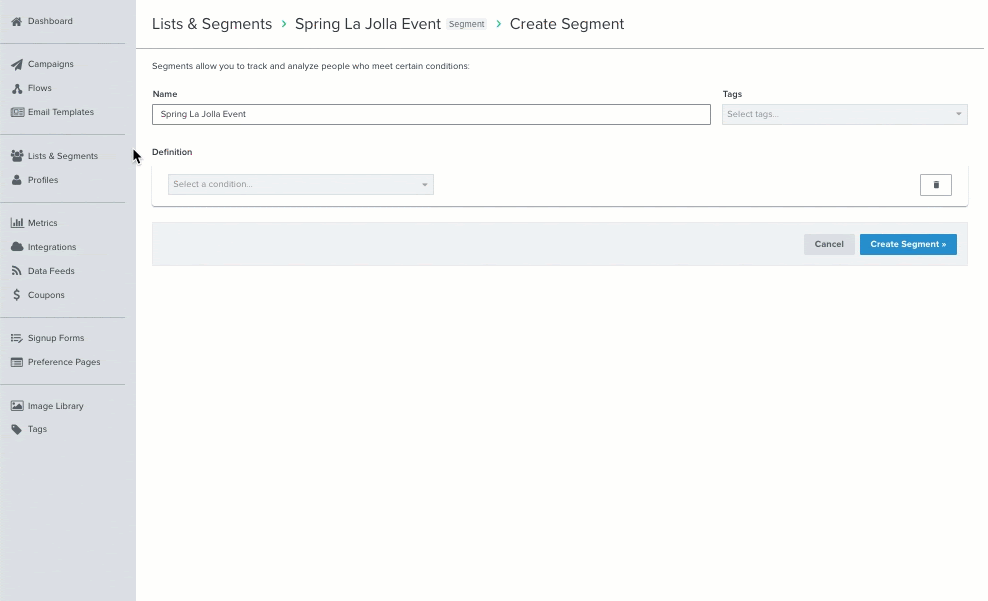
Note that the conditions "Properties about someone" and "Someone’s proximity to a location" both refer to a selection of profile data fields.
Profile Data in Flow Filters
You can retrieve profile data in flow filters to determine which customers should remain in a flow. Flows can also be triggered by a date property. For example, Klaviyo's pre-built birthday flow refers to a date field that occurs annually.

For more information, refer to the article on date property-triggered flows.
Where to View Catalog Data
Catalog data contains information related to your product catalog, such as photos, descriptions, and inventory information. You can insert catalog data into your campaign and flow emails by adding a product block to your email templates. There are various ways to add catalog items to your product block. Static catalog items and dynamic product feeds can be added to a product block. Dynamic product feeds retrieve catalog items based on an algorithm, allowing you to display trending items, best-selling items, or a collection of items based on customer behavior.
You can learn how to insert a product block or view this guide on product feeds and recommendations.
Catalog Data in Campaign Emails
Products can be prominently featured in your campaign emails. For example, you can include product images, product names, and product prices from your product catalog in your new product launch campaign.
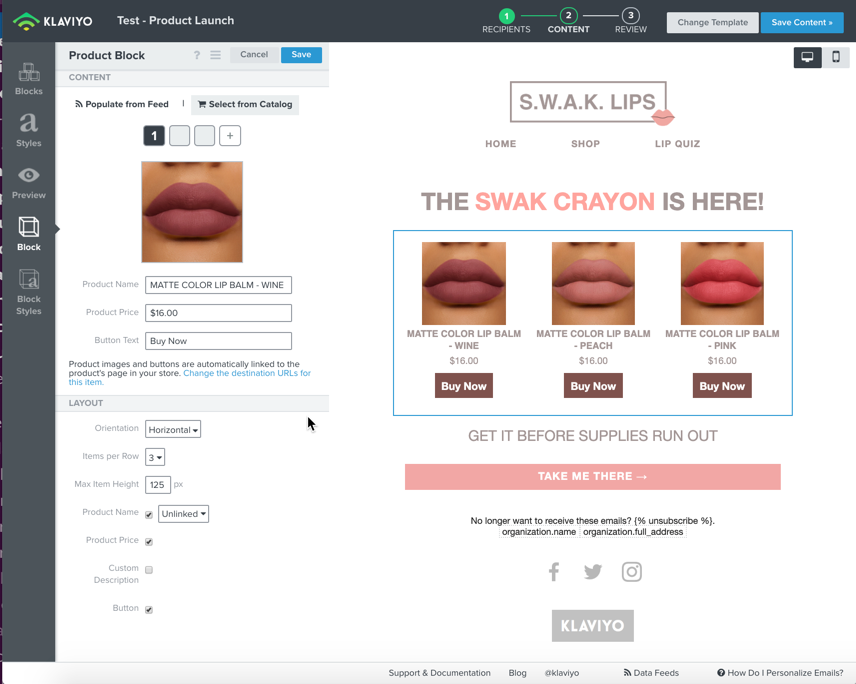
The images in this campaign email are inserted as part of a product block and manually selected from a product catalog.
Product Feeds in Flow Emails
Product feeds retrieve catalog data so that it can be dynamically displayed in an email to a customer. For instance, you might want to include a product feed of recommended items in a customer winback flow. This is the second email within a winback flow, which has a product feed set up to showcase trending items.
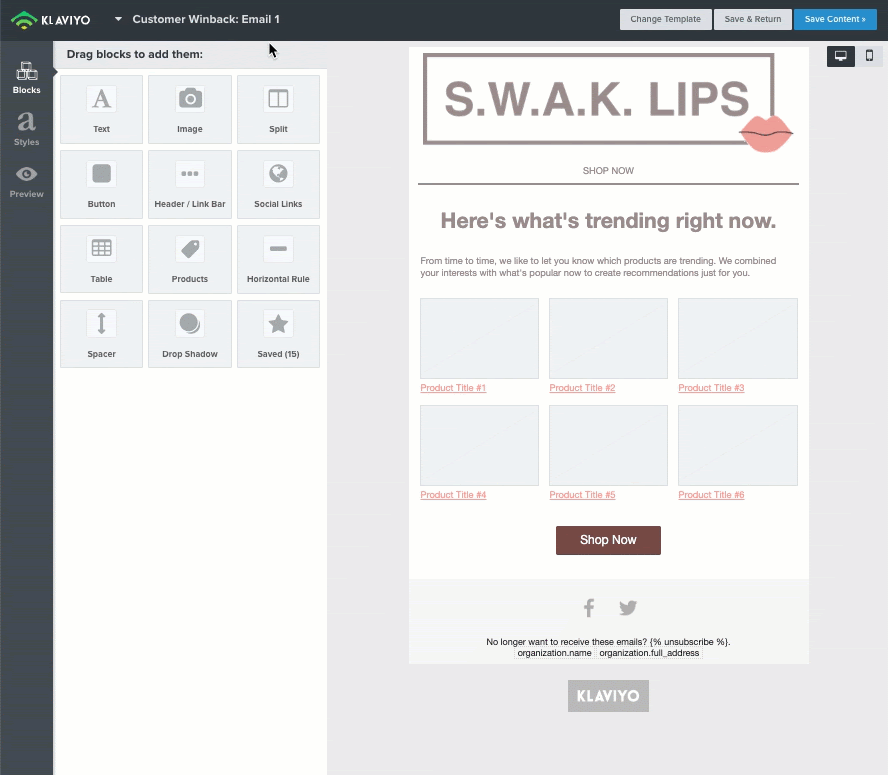
For more information on how data is synchronized between Klaviyo and apps.
%20(1).png)