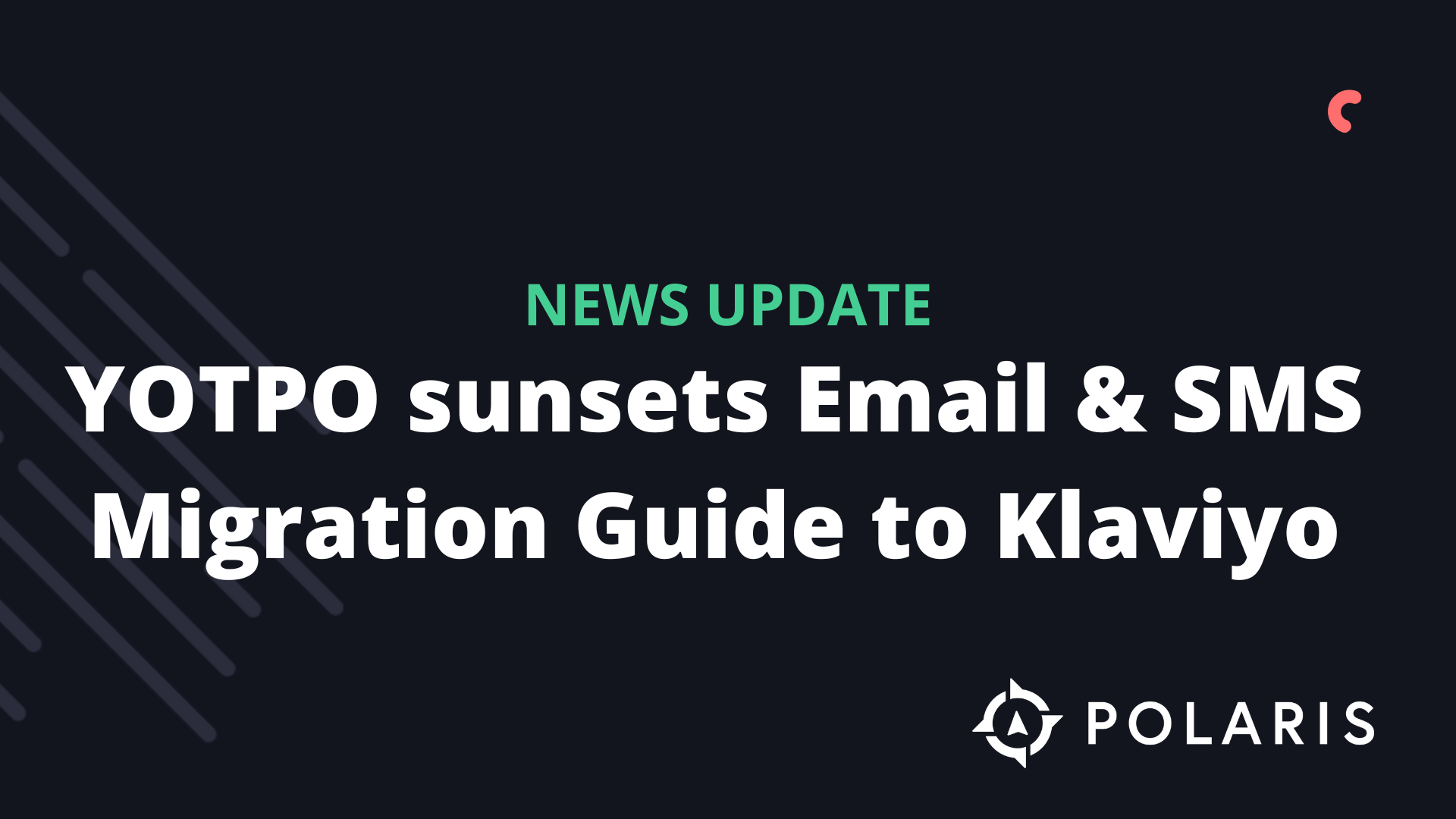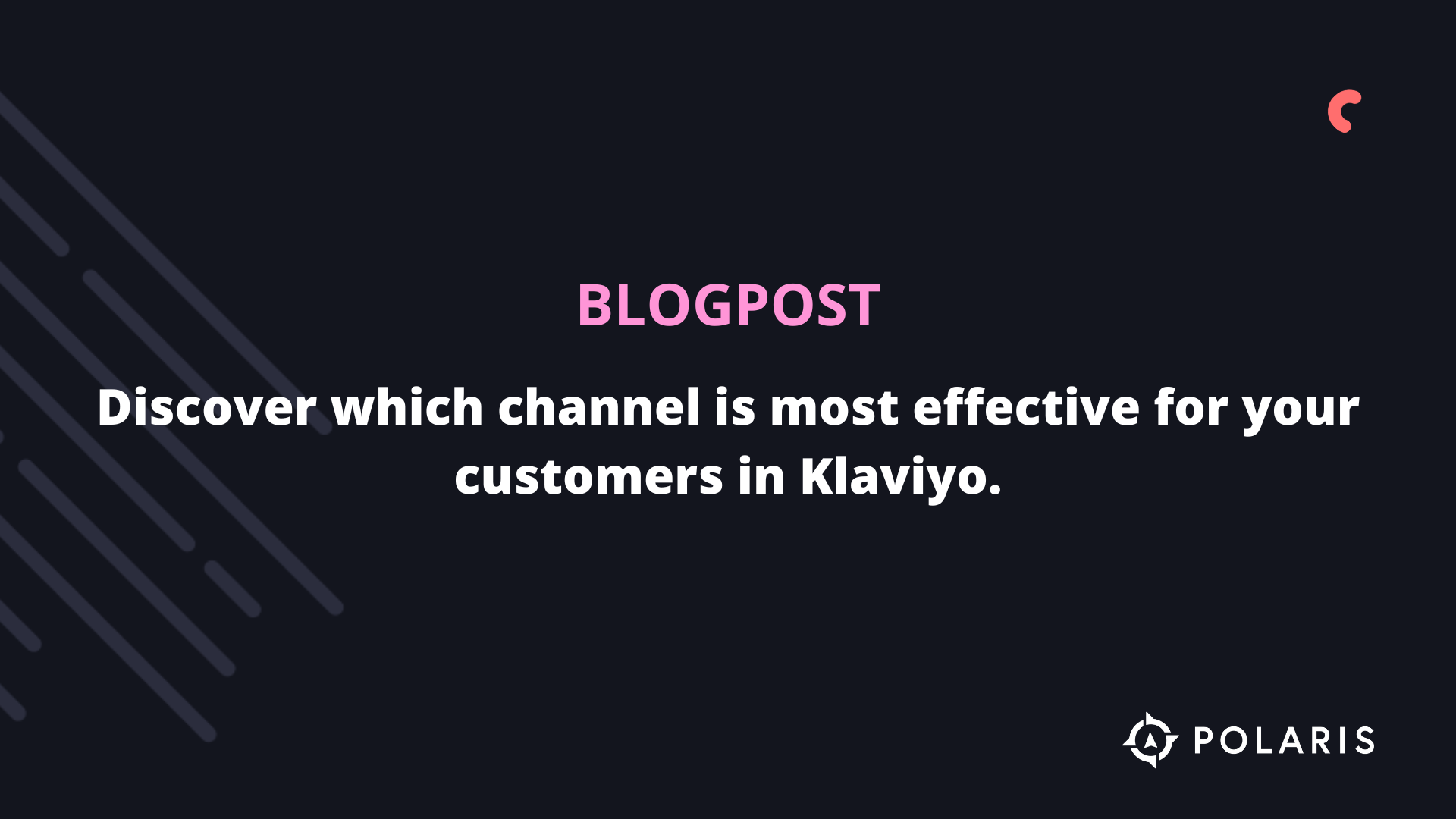How do you combine or add an email list without activating a flow?



In this article, you will learn how to prevent existing list-triggered flows (e.g., a welcome series) from sending automatic emails to new members during the upload of subscribers or the merging of email lists. To prevent triggering flows, set these flows to manual while making changes. However, if you do not want to pause your active flows, you can choose to create a new property, add it to the new list member imports, and exclude everyone with that property from your list-triggered flow. Follow the steps below to learn more about this solution.
Create a property to excludeThe first step to excluding new list members from your flow is to create a new property. This property will ultimately be used to exclude new subscribers from your flow.
- Go to one of the profiles in the list you want to merge. If this is a new list of subscribers that you plan to upload, create a test profile and navigate to the test profile.
- Scroll down to “Information.”
- Select Add next to Custom Properties.
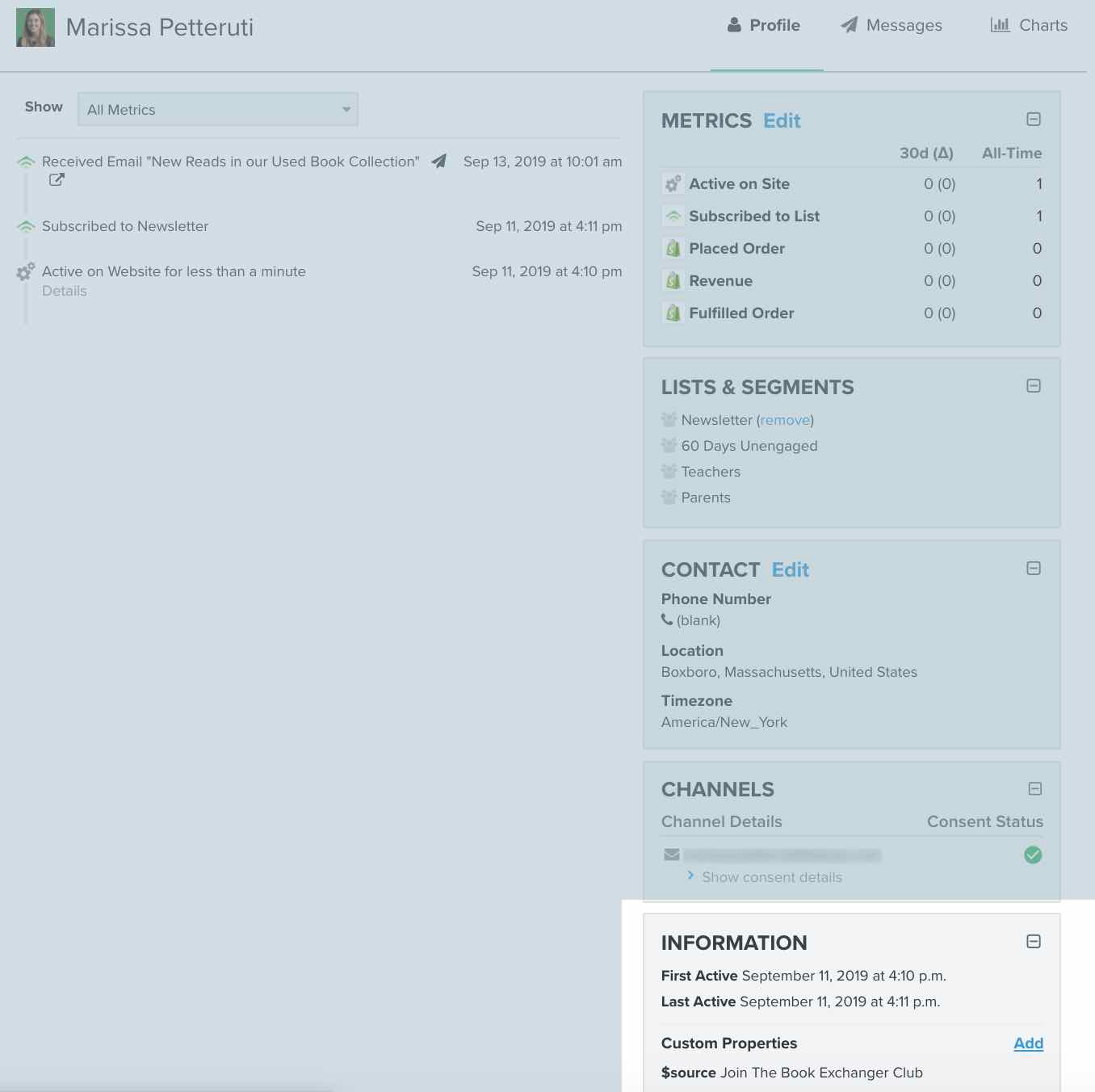
- A pop-up will appear asking you to create your property and associate it with a value that pertains to the customer.
- You can name this property whatever you like, for example, "Manual Upload." The value can be the upload date to keep track of when you added these profiles.
- Alternatively, in the example below, the property is named "Welcome Series," and the corresponding value is "Exclude''.
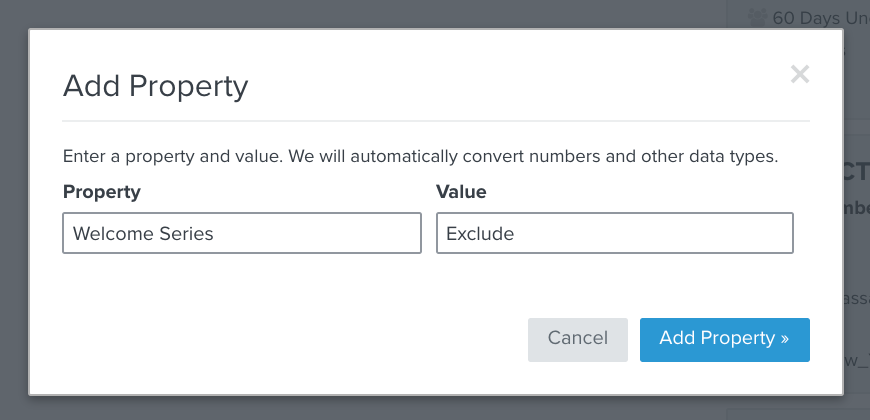
- Consistency is key—when using this property, make sure to write it exactly as created (pay attention to any capitalization as well). Otherwise, you risk creating new properties and not excluding subscribers from your flow.
- Click on "Add Property" to save this in the profile. The property is now available for exclusion from your flow.
Edit your list-triggered flow:
- Navigate to the flow(s) triggered by the list that you plan to edit. For example, a welcome series is triggered by anyone who subscribes to your newsletter. If you plan to merge another list with your newsletter and do not want those profiles to receive the welcome series, edit the flow filter in this flow.
- Click on the trigger and select Flow Filters > Add a Flow Filter in the flow builder.
- In the dropdown menu "Select a condition…", choose "Properties about someone".
- Fill in the values you selected above for the rest of the filter (see below for an example with the values mentioned).
- Click on Save.
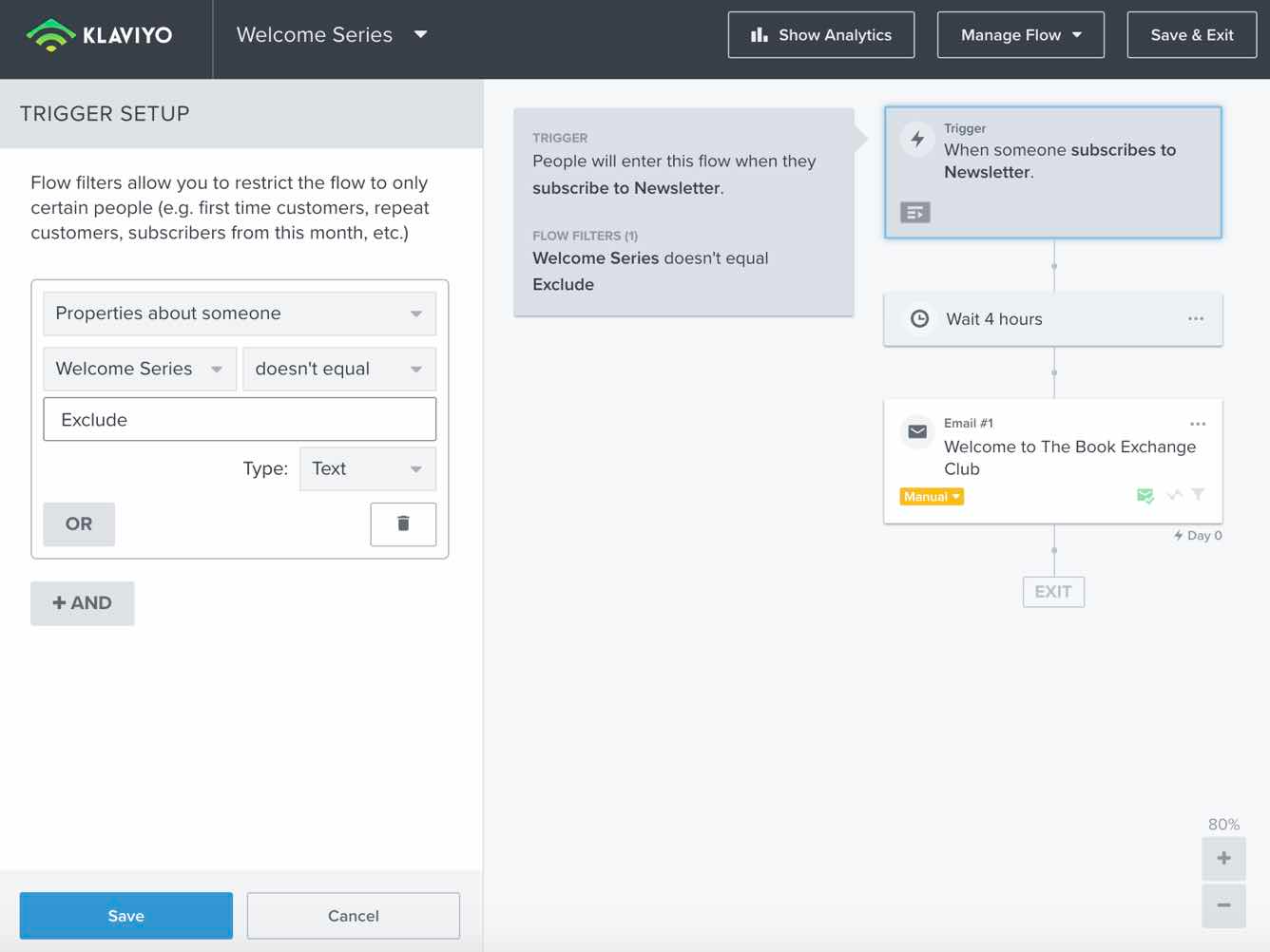
This will add the flow filter, and as a result, anyone with the property you created will be automatically excluded from this flow.
Format and Upload Your CSV File
For Merging Email Lists
Before you start merging, go to the list you want to move. Then export your list as a CSV file, selecting only the email column.

Open the CSV file and convert it to an editable spreadsheet (for example, Excel, Google Sheets, etc.).
Add a column within that spreadsheet for your new property. This property will be used to exclude new subscribers from your flow. For example, the property name (column title) is "Welcome Series" and the corresponding value is "Exclude."
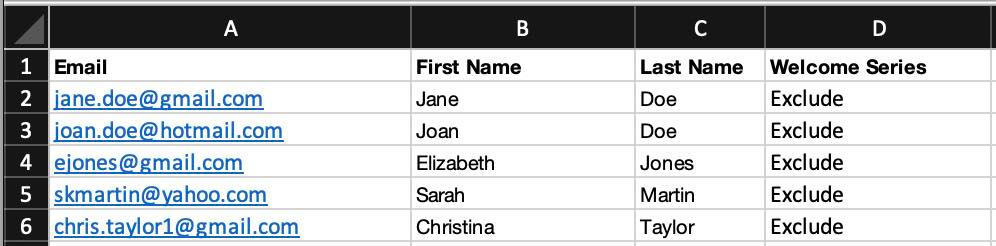
Save the file as a CSV. Then upload this CSV file to the desired list in Klaviyo. Since your list-triggered flow excludes everyone with the property you added (for example, "Welcome Series": Exclude), these subscribers will not receive your welcome series.
Do not click on "Subscribe to Email Marketing" when uploading your list. By uploading without clicking that button, all profiles retain the subscription status they had prior to the import. If you click on "Subscribe to Email Marketing" while uploading this list, you may accidentally re-subscribe some profiles that previously indicated they did not want to receive emails.
For uploading new subscribers to a list, navigate to your spreadsheet (for example, Excel or Google Sheets) where you have stored your subscriber information. Add a column dedicated to your new property, which you will use to exclude these subscribers from your list-triggered flow.
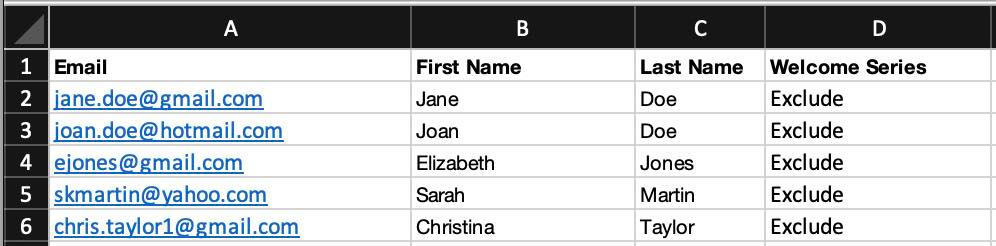
Save this file as a CSV. Then upload this CSV file to the desired list in Klaviyo. Since your list-triggered flow excludes everyone with the property you added (in this case, "Welcome Series": "Exclude"), these new subscribers will not receive this welcome series.
Only click on "Subscribe to Email Marketing" if everyone in the spreadsheet has given permission to receive email marketing.
If you have any questions after reading this article about how to add or combine email lists without activating flows, contact Polaris Growth for more advice.
Find the original article here.
%20(1).png)