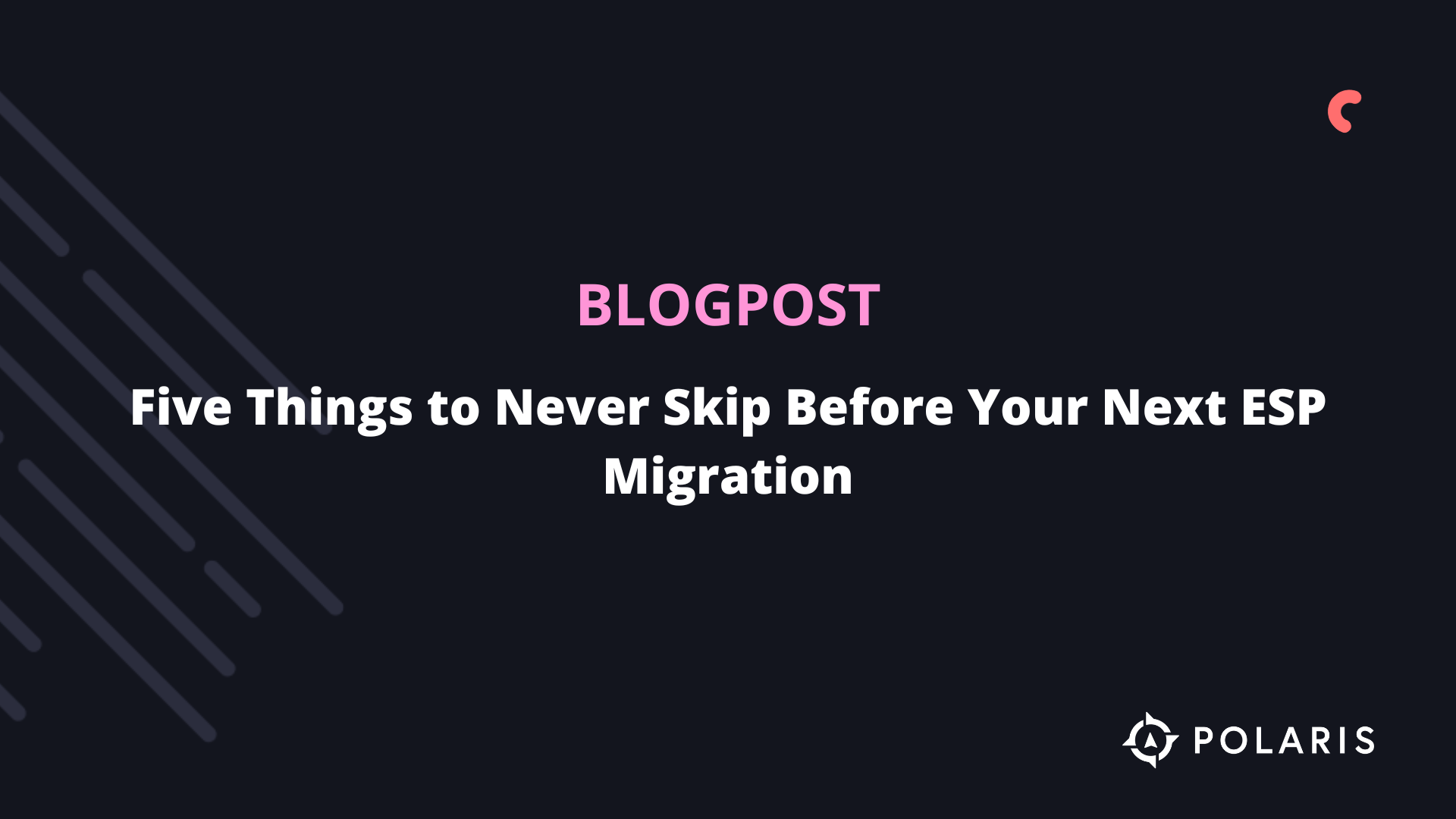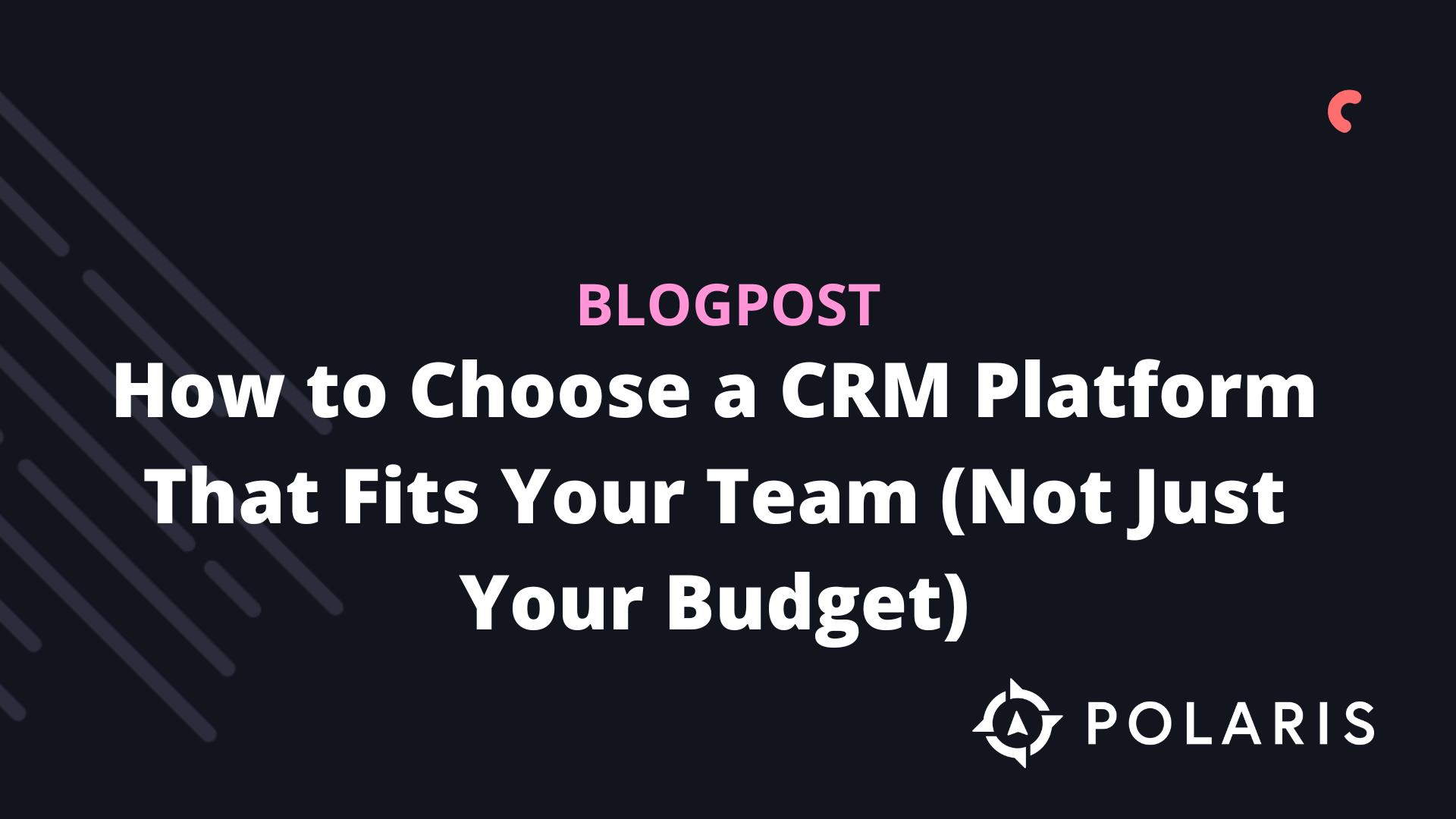Resending Emails in Klaviyo


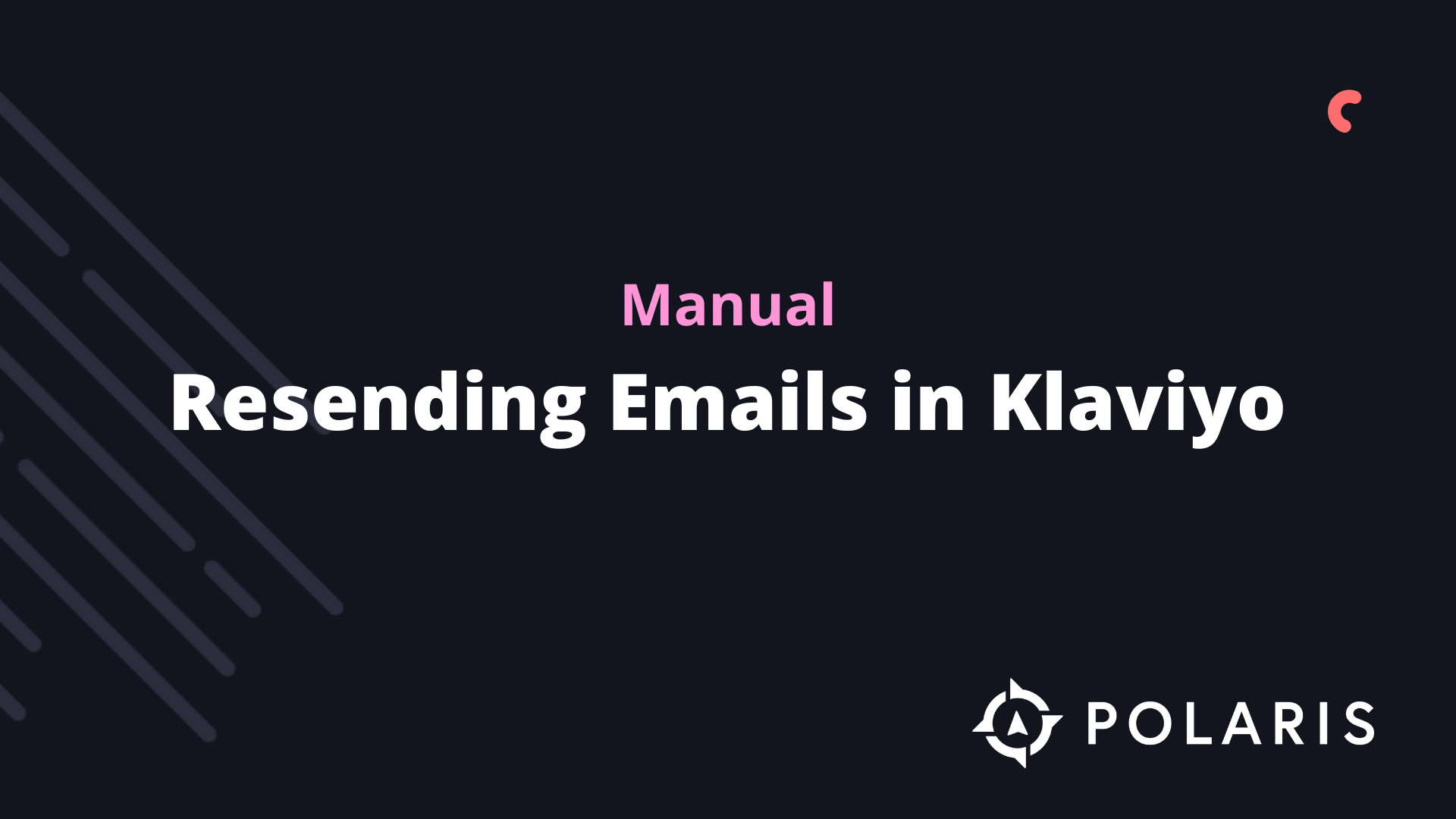
Overview
The ability to resend flow and campaign emails can be very useful. Sometimes it’s necessary. For example, if a customer reaches out because they can't find the email with their welcome coupon in your flow, you want them to receive that email, especially if they are new customers. In such cases, resending the message is the best option. You can also resend messages if you notice someone was skipped for any reason, such as due to Smart Sending.
There are two ways to resend any flow or campaign email to an individual recipient:
- From the personal inbox of an individual profile
- From the Recipient Activity view of a message
You can only resend messages that are marked as sent or skipped in Klaviyo. If a message is currently scheduled to go out or has been canceled, you cannot resend it. Currently, you also have to resend messages one at a time.
In this article, you will learn about the two methods for resending flow and campaign emails in Klaviyo. Note that you can only resend emails and not SMS messages.
Resending from a Profile
If you want to resend a flow or campaign message for a specific recipient, first navigate to their Klaviyo profile. Then, go to their message inbox and find the email you want to resend on the Sent or Skipped tab. Click on Resend.

Once you have resent a message, the Resend button will show as Sent. If you refresh the page, this message will be cleared, allowing you to resend it in the future if necessary.
Resending from Recipient Activity
You can also resend from the Recipient Activity tab for both flows and campaigns. Keep in mind that after you click the Resend button, the screen will display as Sent. If you refresh the page, the message will be cleared, and you can resend it.
When an earlier skipped email is resent, the original skip entry remains, and the contact will not appear in the Delivered tab. Resending will trigger Klaviyo to send an email with the same content again, but it will not change the entry of the original send. However, you can track whether the resent email was received in the Activity Feed of your contact's profile, and subsequent opens and clicks will also be tracked.
Resending Flows
For flows, navigate to the specific flow and flow message. Click on View All Analytics on the left side and go to the Recipient Activity tab. Here, you can view all messages that were either delivered or skipped and choose to resend a message for a specific recipient.
Note that when you resend a flow email, Klaviyo will not apply flow filters. Clicking Resend will send the message immediately to the recipient without filters applied. Smart Sending will also not be applied when resending.

Resending Campaigns
The process of resending a campaign is nearly identical to that of flows. Click on the campaign you want to resend and go to the Recipient Activity tab. From there, find the profile to whom you want to resend the campaign. Smart Sending will not be applied when resending.

%20(1).png)